Share
Explore
Coda Tutorial for Planning & OKRs
Pages
 Drive better decisions faster
Drive better decisions faster
Rituals for better decision making.
One thing I love about Coda is how it helps teams make better decisions. This is quite relevant for planning, as many of the hardest decisions are made during your planning process, but it is useful in many other situations as well. In this section, I want to show you some of our favourite decision making rituals in Coda.
⭐ What you’ll get
💼 What you’ll use
1. Dory/Pulse template: Faster, more inclusive, decision making.
The first ritual I’ll cover is Dory/Pulse. Coda’s Head of Product, Lane Shackleton, has a great doc on the history of presentations, why they’re broken, and his proposal for evolving to what he calls . The tl;dr is that presentations rob the audience of their voice and the presenter of valuable feedback. Amazon and Google Docs made the one-way writeup popular in the early 2000s but this simply moved the conversation to the comment section on the right side of the doc. Every comment held the same weight, whether it was fixing a typo or rich feedback. There was no way of discerning one from the other.
There were three problems with one-way writeups:
Enter two-way writeups, driven by Dory/Pulse.


Dory/Pulse consists of three components:
1) Done Reading button: This simple button tells you who has finished reading through your proposal; saving you from sending out reminders and/or stalking live edit cursors in your doc.


2) Pulse: Instead of asking people to comment, Pulse asks readers for their sentiment—how they feel—about the writeup.


3) Dory: Dory pushes the most important questions—the ones that answer other downstream questions—to the top by crowdsourcing votes, so that you make sure you’re addressing the most important questions before anything else.


Instead of adding each of these three components individually to your OKR writeup, we’ve simplified it for you. To add all three into your doc, type “/Dory and Pulse” on the canvas.
You can even integrate Coda AI into your Dory/Pulse to save yourself time from going through all of the feedback and sentiment. To add Dory/Pulse + Coda AI to your doc, type “/Dory and Pulse with AI” on the canvas.
2. Add reactions to get quick feedback mid-writeup.
Sometimes you don’t want to wait until the end of the doc to get feedback. In these instances, you can use reactions to get a quick pulse check from your teammates. Here are a few examples. Try asking...
1
1




2
So how do we do this?


3. $100 voting template: Improve prioritization during top-down planning.
The last recommended ritual, especially for quarterly planning, is the $100 voting exercise. This is another Coda ritual brought by our Head of Product. It’s most useful when you have a big decision to make. As Lane frames it, most priority exercises are one dimensional (e.g. “vote on your top three priorities”), but many situations aren’t as straightforward. Most call for an in-depth understanding of how people on your team feel about the options.
What I like about the $100 voting exercise is the addition of weight as a second dimension. At the end, you have a ranked list of the priorities and how much each team favors the top ideas over others.




This is an ideal exercise for quarterly planning’s top down guidance. You have more ideas than you can reasonably complete, and they all sound like a top priority. The $100 voting exercise helps you cut through the noise.
We’ve made this easy to set up in Coda through templates.
Now what?
Want to print your doc?
This is not the way.
This is not the way.
Try clicking the ⋯ next to your doc name or using a keyboard shortcut (
CtrlP
) instead.