Share
Explore
Coda Tutorial for Planning & OKRs
Pages
 2.2 Bottom-up planning
2.2 Bottom-up planning
Enable planning input from individual teams, following provided guidance.
Bottom up planning is when the creativity of the entire organization is unleashed towards coming up with a detailed plan (in the form of KRs) on how to move towards the objectives. From a planning tool perspective, we have already laid the foundation for this in the earlier section . What we still need to do is to make it easier for team members to create KRs.
During this phase, teams often have to make tough decisions to prioritize different tasks they could pursue. We will show you a neat method called $100 voting, that we use to help prioritizing competing tasks. This is a completely optional step.
⭐ What you’ll get
💼 What you’ll use
1. Customize the add row button.
Let’s customize the add row button so your teammates can easily add key results to the table.


Tip: This will automatically create a connected view, so all tables are automatically linked correctly.


Tip: You can change the color and symbol for your button in these options, too!
Pro Tip: You can change the layout of the view that pops up after clicking the button by clicking the three dot menu in the top right corner of that pop up, and then selecting Edit Layout.
2. Use a callout to highlight instructions for adding a key result.
Now, create a callout to provide instructions for your team for adding key results.


Tip: You can use the callout we created in our companion doc as a starting point. Check out for a link.
Bonus: Making decisions around key results.
When you and your team are working out what key results you’ll set for the quarter, you might want to have a writeup to guide that discussion. Check out the doc for one of our favorite ways to narrow down top priorities.
Now what?
In the next step, we will add new pages that show your OKRs how you want, where you want, for whom you want. Check it out here:
Want to print your doc?
This is not the way.
This is not the way.
Try clicking the ⋯ next to your doc name or using a keyboard shortcut (
CtrlP
) instead.