Share
Explore
Coda Tutorial for Planning & OKRs
Pages
 2.5 Reflection
2.5 Reflection
Wrap up your planning period with a reflection on what went well, and what didn't.
Reflections wrap up the previous planning period. For a reflection, you typically want all OKRs to get their final grade (aka progress score). And have each team or department reflect on what they did well, and what they need to improve. In this step, we will show you how to set up a templated reflection for each team. Reflections could be shared in one big meeting, or simply shared with the company for everyone to read at their own leisure.
⭐ What you’ll get
💼 What you’ll use
1. Create a reflections page.
We’re now going to create a new page for teams to write their reflections on
Tip: You can hold shift while selecting headers to act on multiple headers at once. Or you can click on the Column link at the top of your table and hide them in the sidebar that opens to the right; just press each eye.
2. Define your reflections template
This portion will be a bit lighter on direction as certain ways of reflecting work better for different teams, but we’ll be creating a Canvas template similar to what we did in This will give all teams a structure they can follow for reflections


3. Add an AI column to summarize each team’s reflection.
With the power of Coda’s AI column we can make it faster and easier than ever to roll-up sentiments and themes across teams which will drastically reduce the number of hours it takes to analyze and iterate on your company processes.


Now, you have an AI summary of all of your team’s reflections. You can use this for quick reference and focus your follow-up conversations for next quarter’s planning.
Now what?
You’re almost ready to run your OKRs! Head over to for the final steps before sharing with your team!
Want to print your doc?
This is not the way.
This is not the way.
Try clicking the ⋯ next to your doc name or using a keyboard shortcut (
CtrlP
) instead.