 Technology Procedures
Technology Procedures
Student Technology Issues
When students are having trouble with their Chromebooks, teachers should see if they can quickly address the problem. If not, students can access support in 2 different ways:
Students may not be sent to the technology office without permission from Mr. Weber. If there is an urgent need, a feel free to call *01017 to see if I’m available
Staff Technology Issues
When staff members need technology assistance, they should:
Resetting Launchpad password or PIN
Resetting a student’s Launchpad password or PIN is a classroom-level issue that can and should be resolved by any teacher of record.
Students with these issues should not be sent to the Technology Help Desk.
Student User Agreement Forms
All students must complete the district’s before receiving a Chromebook. These forms should be turned in to the technology office.
Student Chromebooks
Student Chromebook Repairs
Students will be charged repair fees if there is damage to their assigned device. Damage should be reported during help desk hours or via
Technology charges must be resolved before a replacement device will be issued.
New Students
Student Withdrawals/Transfers
Students who transfer inside CMS should take their Chromebook with them. Students withdrawing from CMS should return their Chromebook and charger to the technology office on their last day to avoid charges and delays in grades transferring.
Approved Applications
Teachers may only use digital applications listed as Approved (or w/conditions) in the . This rule is the result of NC legislation and is not flexible. Contact Matt Weber to learn more about
Student Supervision
Teachers should take an active role in supervising their students’ use of technology. To facilitate this, students should not be allowed to use personal technology in class. Additionally, if any students are using their Chromebook, the teacher should be monitoring the class on Dyknow.
Teacher Laptops
Each teacher should have an assigned laptop. If you don’t have a laptop, contact Matt Weber. The first charge for a lost of damaged teacher device is $100.
Desktop Computer
CMS no longer installs or maintains desktop computers for instructional staff. Teachers should use their laptop and Chromebox.
Moving Technology
Do not remove any technology from your classroom/office. All technology is accounted for in our inventory system and assigned to the room.
Want to print your doc?
This is not the way.
This is not the way.
Try clicking the ⋯ next to your doc name or using a keyboard shortcut (
CtrlP
) instead.