Professional Development
 Semester Change Canvas Updates
Semester Change Canvas Updates
Q2/S1 ends: Jan. 23
Grades due: Jan. 27
End of Semester 1: Notes
End of Semester 1: Add S1 Assignments to an S2 Course


This is critical - you will not be able to assign an outdated assignment once import is complete




Start of Semester 2: Tips and Tricks




Want to print your doc?
This is not the way.
This is not the way.
Try clicking the ⋯ next to your doc name or using a keyboard shortcut (
CtrlP
) instead.