How product managers embed their tools for better collaboration
Connect your most-used tools to your Coda workspace.
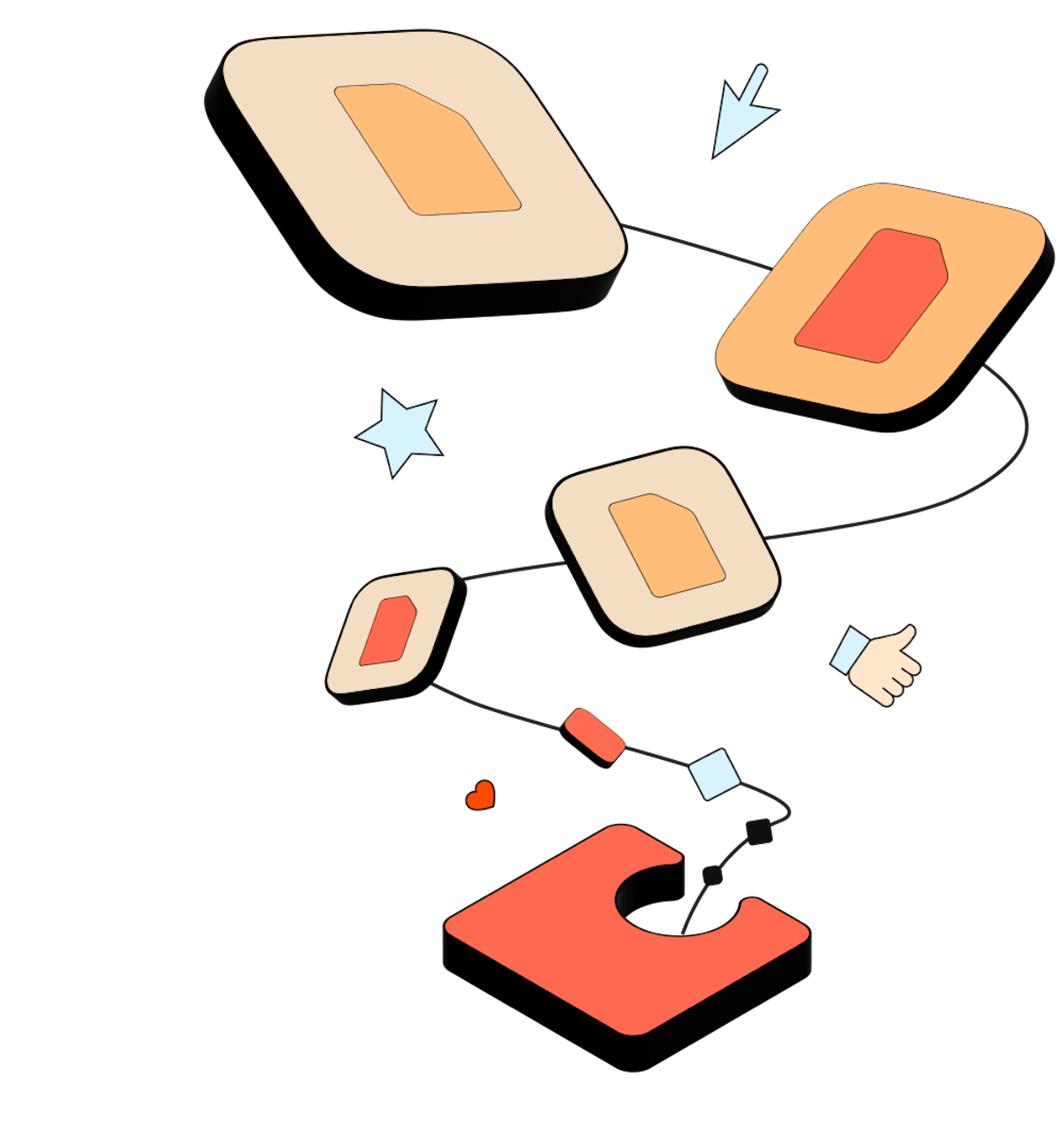

Rachel Ding
Solutions Architect at Coda
Blog > Product teams · 5 min read
6 essential embeds for product teams.
Embedding content is as simple as typing /embed anywhere in your Coda doc and selecting your tool or pasting an embeddable link.
1. Miro
If your team uses Miro for roadmapping, whiteboarding, customer journey mapping, or other visualizations, you might want to embed those boards into Coda to, for example, display and edit your roadmap alongside your OKRs (Objectives and Key Results), or ideate together on a virtual whiteboard while viewing a table of customer feedback. Miro embeds in Coda are live and editable, so any updates you make in Coda will be automatically reflected in Miro, and vice versa. If you’d rather share a board as view-only, you can embed the board on the canvas and set permissions (edit, comment, view, etc.) for your Miro content, so team members only have access to what they need. Have a Miro board that’s particularly complicated or requires a lot of context? Miro’s new Talktrack feature lets users embed interactive videos and audio directly into their canvas. When the Talktrack board is embedded into Coda, nothing is lost—the video will work just as well in the Coda embed as on the Miro board.
2. Figma and FigJam
The Coda product team frequently embeds designs and prototypes from Figma and whiteboard sessions from FigJam into project hubs. By adding a Figma canvas or FigJam board to your Coda doc, your team can collaborate on designs and view boards alongside key product artifacts, like roadmaps and task lists. Everything stays in sync, so your design team can work in Figma, while product managers and other stakeholders can still see the latest designs in Coda.
3. Google Sheets
Have a colleague or client who prefers to work in Google Sheets rather than in Coda tables? That’s no problem. Embeds make room for both working styles, so teams can collaborate even when working in different tools. For example, maybe your finance team has a budget sheet that you need to reference and update while working on a project. Simply embed your Google Sheets into your Coda doc, then edit and update rows directly from there. Changes will be synced to Google Sheets, and vice versa, so you never need to worry about copying data or information getting out of sync.
4. Lucid
You might be using Lucidchart’s flowchart capabilities to create visual representations of onboarding flows, use cases, user stories, and other step-by-step processes. Rather than having to link out to Lucidchart—and make sure everyone on your team has a login—you can embed these flowcharts as a page alongside your other product artifacts in Coda. Any changes made in Lucidchart will automatically update in Coda, so everyone is always looking at the most recent version. To embed Lucid content into Coda, simply paste a Lucid URL into your doc.
5. Canva
Canva offers a quick way to create graphic designs without the steep learning curve of, say, Photoshop. You might be using it to visualize multiple design options, consider brand colors, or review marketing messaging within a visual context. Embed Canva creations into your Coda doc to share mock-ups, marketing assets, and other designs with your team. You could even embed multiple Canva designs into one doc so you can see the design evolution or vote on various options.
6. Zoom Whiteboard
Zoom, which your team probably already uses for virtual meetings, now includes a whiteboard feature that quickly adds a collaborative element to your meetings as you brainstorm, discuss critical topics, and make plans. Now your team can bring your whiteboards directly into Coda and continue to work through ideas after the meeting is over. Zoom Whiteboards are editable right in Coda, allowing you to keep all of your workstreams synced and up to date. Available as both a full-page and canvas embed, Zoom Whiteboard is a helpful visual companion for sketching out ideas, outlining workflows, and thinking through processes as a team—letting you go from idea to hands-on collaboration right in your Coda doc.
Bring all your context together with embeds.
With embeds in Coda, you can put your third-party content right next to your most important product assets and collaborate on projects without switching between tools. If you’re a PM looking to boost productivity, streamline your workflows, and use resources more efficiently, Coda embeds will help. To get started, simply type /embed on the canvas in your doc and select “New page embed” from the three-dot page menu. You can also learn more about embedding third-party content in your doc here.Related posts
Explore more resources for product teams.












