Skip to content




 Submit Your Updates
Submit Your Updates
Fill out what topics your newsletter will cover
This list will be used when clicking to creating newsletter entries for an upcoming edition. You’re welcome to add, remove, or adjust this list over time - it will only impact new editions created.
Topic Template
Topic
Topic
Highlight Video
Ecosystem
Superserve
10x Grid
Deal Desk
Core Product
Solutions
There are no rows in this table
Create a new edition
Click the “Add New Edition” button to add a row to . The edition date will default to today but can be adjusted. Once done, click the “Create Newsletter Entries” button will add a row to the table for each , by default.
Return to this table and use the toggle to “Publish” an edition. The most recently published edition by edition date will show on the page, filtered to include only those entries marked as “Done”.
Add New Edition
Newsletter Editions
Edition
Create Newsletter Entries from Topic Template
Newsletter Entries
Progress
Publish
Most Recent Published Edition?
Edition
Create Newsletter Entries from Topic Template
Newsletter Entries
Progress
Publish
Most Recent Published Edition?
June 2024
Create Newsletter
000
May 2024
Create Newsletter
Highlight Video
Ecosystem
Superserve
10x Grid
Deal Desk
Core Product
Solutions
00000
85.71April 2024
Create Newsletter
Ecosystem
Superserve
10x Grid
Deal Desk
Core Product
Highlight Video
Solutions
000
100There are no rows in this table
Submit your edition content
Use the filter bar above the table to select the edition in progress. Populate the “Content” column with your content.
Tip: Include a pithy 3-point message. Feel free to add emojis, bold content, include links, videos, images, etc.
Edition Entries
Edition
Search
Edition
Topic
Topic 2
Order
Status
Content
Edition
Topic
Topic 2
Order
Status
Content
May 2024
7
Highlight Video
Highlight Video
1
Done
Open
Ecosystem
Ecosystem
2
Done
Open
Superserve
Superserve
3
Done
Open
10x Grid
10x Grid
4
Done
Open
Deal Desk
Deal Desk
5
Done
Open
Core Product
Core Product
6
Done
Open
Solutions
Solutions
7
Not Started
Open
April 2024
7
Ecosystem
Ecosystem
1
Done
Open
Superserve
Superserve
2
Done
Open
10x Grid
10x Grid
3
Done
Open
Deal Desk
Deal Desk
4
Done
Open
Core Product
Core Product
5
Done
Open
Highlight Video
Highlight Video
6
Done
Open
Solutions
Solutions
7
Done
Open
Publish edition
The below formulas determine what newsletter content is shown on . The is used for formatting the display of topic & content displayed on the page.
Most recent published edition:
@May 2024
Published edition topics that are “Done”:
@Highlight Video
@Ecosystem
@Superserve
@10x Grid
@Deal Desk
@Core Product
Newsletter Template
Template
Format
Template
Format
Newsletter
Open
There are no rows in this table
Want to print your doc?
This is not the way.
This is not the way.
Try clicking the ··· in the right corner or using a keyboard shortcut (
CtrlP
) instead.