Pages

Archive
 Managing your Pipeline
Managing your Pipeline
Maintain a centralized tracker.
As your teams hire for multiple roles, it will become increasingly challenging to manage candidate pipelines. Hiring teams will want an eagle eye view on candidate activity. Managing your candidate pipeline with a successful workflow will allow for data and analysis on areas of your recruiting funnel that may be experiencing blockers. These will become more visible and prompt teams to address them sooner.
Create a detailed tracker that shows all relevant candidate activity including candidates in process, scheduling activity, last contact, interview dates, and more. It’s equally important to keep this tracker up to date at all times so that when hiring teams are seeking information, they have a source of truth at their fingertips.
Have a data room.
Recruiting involves a lot of data and reporting, and all of which can be used in a variety of productive ways. You might have a high volume role with hundreds of applicants. You might have a tough specialized role that’s been open for 6+ months. These scenarios and more can result in a ton of data. Managing your data and having real time visibility into it can be a game changer.
At Coda, we use Greenhouse for applicant tracking. We have a Greenhouse
that integrates with Coda and pulls in live updates. We include tables of relevant reports for our roles in our hiring sync docs and find it useful to be able to refer to that data at any given time to get the latest updates.All of these questions can be answered through showcasing your pipeline data as a chart (or other form) for trend analysis.






Want to print your doc?
This is not the way.
This is not the way.
Try clicking the ⋯ next to your doc name or using a keyboard shortcut (
CtrlP
) instead.