Skip to content

 1. Virtual Space
1. Virtual Space
Principle: An inviting, always-connected virtual space
Companies often spend an enormous amount of energy, money, and time on their physical spaces. But for distributed teams, this needs to be complimented with commensurate effort on the "virtual spaces".
Here's my playbook.
Step 1: Pick your virtual space provider
The most important choice is to pick a video conferencing vendor. After trying a number of alternatives, we settled on
, though you could certainly pick other providers. Here are a few key things I would look for:
Step 2: Blend your physical space with your virtual space
What about connecting your physical spaces with your virtual spaces? Here's what NOT to do: create a small set of "executive" rooms with high end video conferencing gear, and leave all the rest unconnected. A few principles:
Step 3: Give employees the tools and training to operate your setup
I'm sure everyone has been in a meeting where someone says "wait, how do I share my screen here?" Not only is it embarrassing for the presenter, it is disruptive to the natural flow of a meeting and can bolster the belief that "distributed meetings just aren't as good". At Coda, luckily one of our employees, Maria Marquis, has volunteered to be the all-star trainer for the team. We have her teach every single new employee how to use our setup, and turn them into pros. She's written a great , that I highly recommend!
Want to print your doc?
This is not the way.
This is not the way.
Try clicking the ⋯ next to your doc name or using a keyboard shortcut (
CtrlP
) instead.