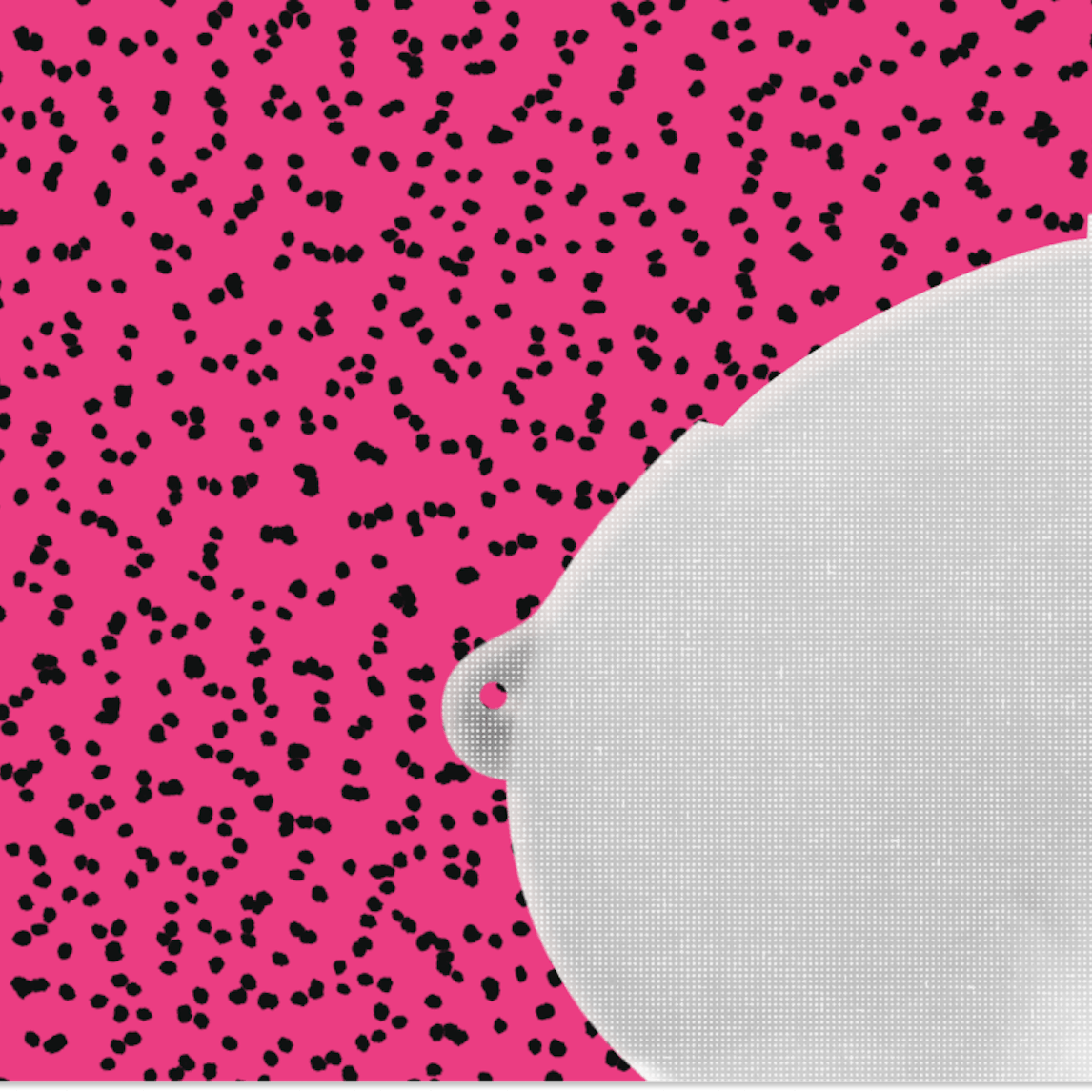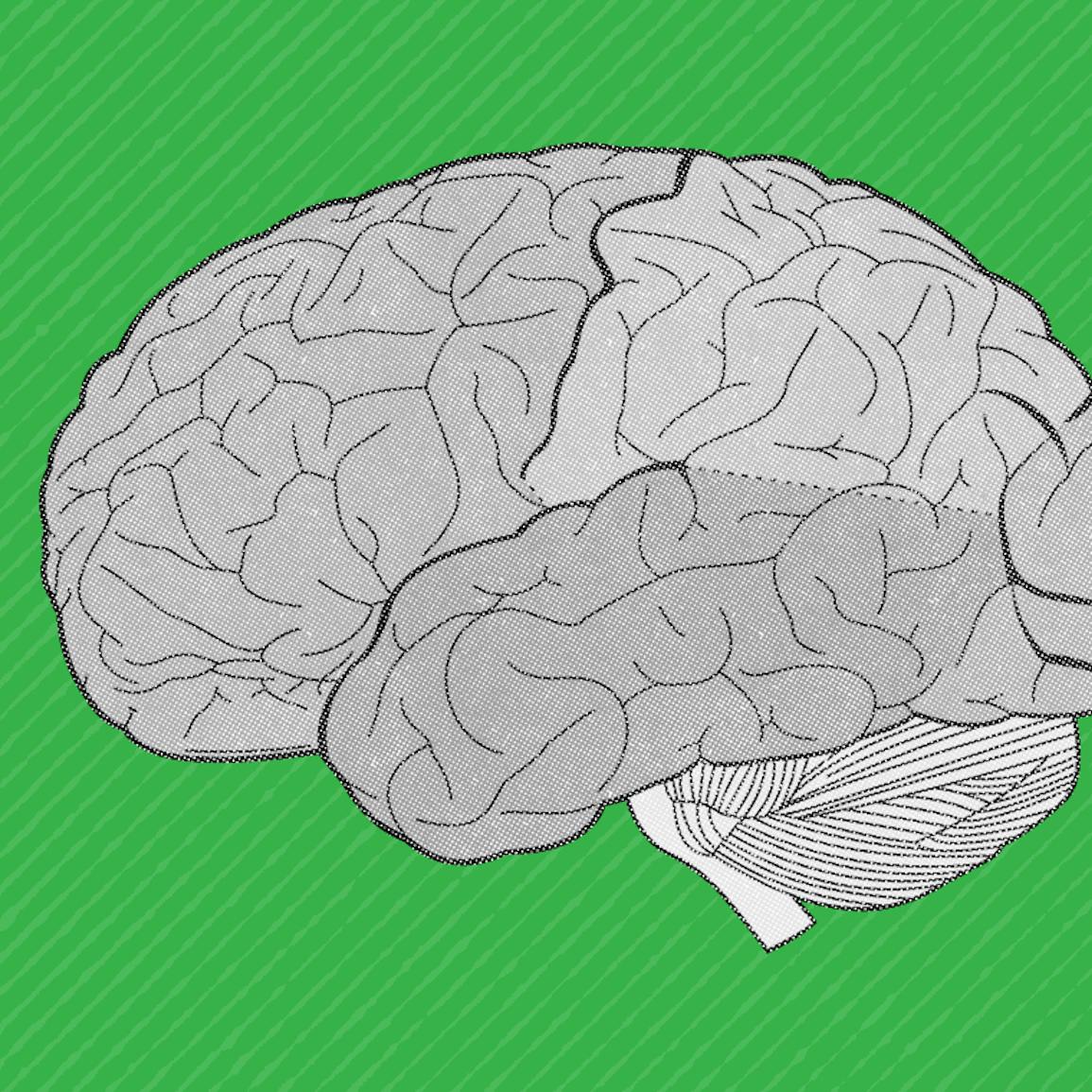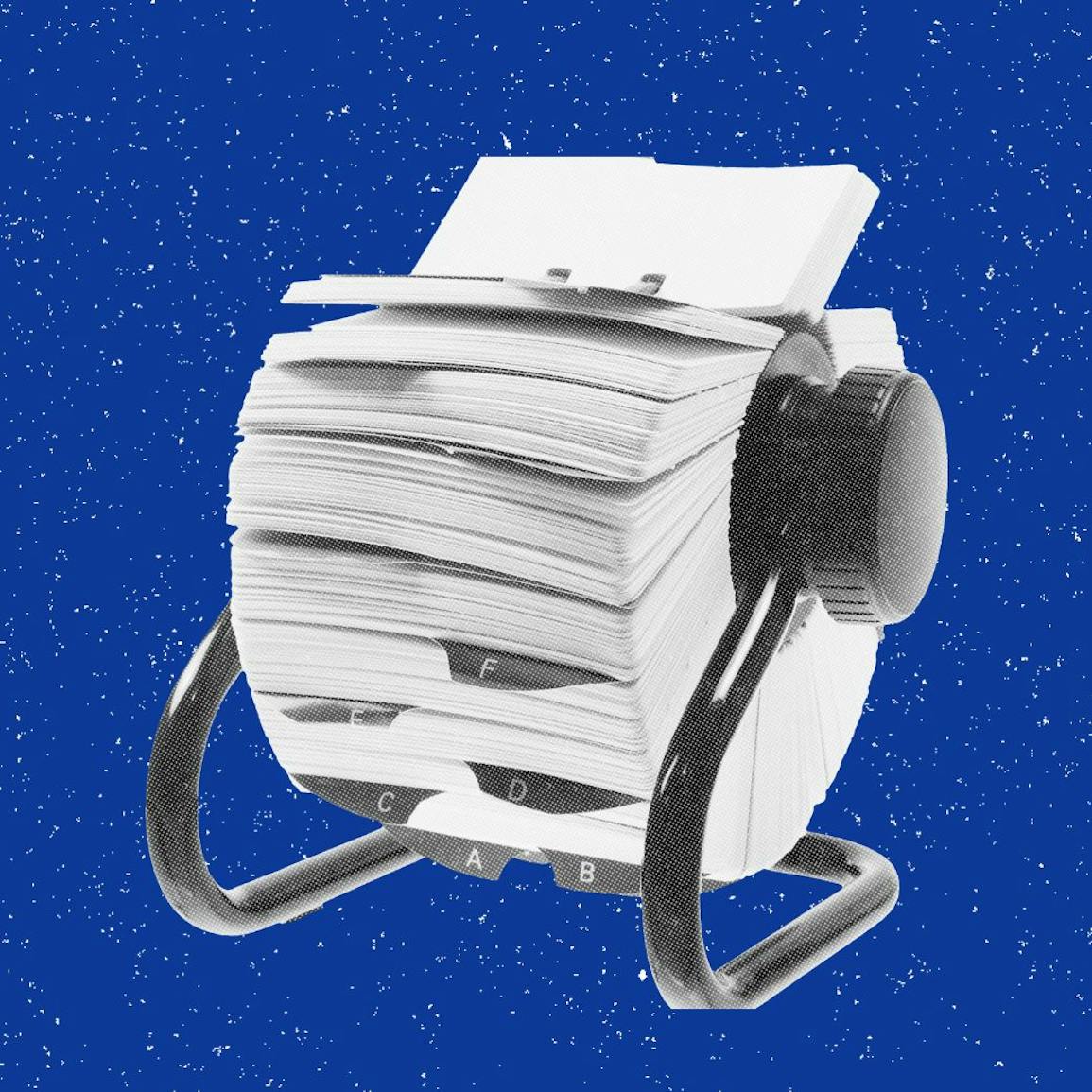Skip to content

 Rosetta Phan
Rosetta Phan Rosetta Phan
Rosetta Phan Sharon Lo
Sharon Lo Sharon Lo
Sharon Lo Harry Dannenbaum
Harry Dannenbaum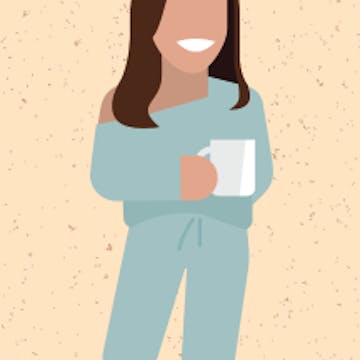 Mithi Sagala
Mithi Sagala Alice Ly
Alice Ly Rosetta Phan
Rosetta Phan Rosetta Phan
Rosetta Phan Sharon Lo
Sharon Lo Rosetta Phan
Rosetta Phan
Headcount Approval and Planning Process
Pages

Problem
One of a company’s largest spends is hiring and yet there is no one single source of truth for headcount needs. Often, we find teams are working in a bubble — whether it’s the finance team nose deep in planning docs and spreadsheets, recruiting on their ATS, or HROps on HRIS.
In the best case scenario, disparate tools means everything has to be manually updated across multiple platforms just to get a clear picture on headcount needs.
In the worst case scenario, we have open roles when there isn’t budget approval.
Solution
Say goodbye to lost email chains, back room horse trading, and the black box of headcount approvals... and say hello to a customized way to collaborate on headcount requests, streamline approvals, and increase visibility.
Dashboard
Roles Approved :
1
Total Roles Requested:
11
Roles Pending Approval:
@Pizza Eater
@Astronaut
@Evil Scientist
@Neurosurgeon
@Magician
@Lion Tamer
@Food Tester
@Dog walker
@Security Engineer
@Recruiting Coordinator
Finance Approval
Leadership Approval
Role Approved
Finance Approval
Leadership Approval
Role Approved
Evil Scientist
Hiring Manager/Submitter

Neurosurgeon
Hiring Manager/Submitter

Magician
Hiring Manager/Submitter

Lion Tamer
Hiring Manager/Submitter

Dog walker
Hiring Manager/Submitter

Security Engineer
Hiring Manager/Submitter
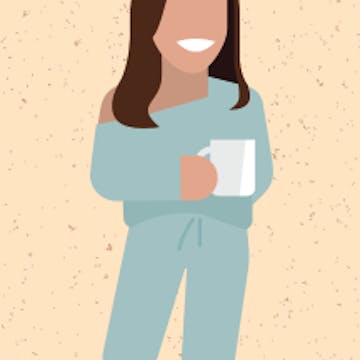
Recruiting Coordinator
Hiring Manager/Submitter

Pizza Eater
Hiring Manager/Submitter

Astronaut
Hiring Manager/Submitter

Food Tester
Hiring Manager/Submitter

Treasure Hunter
Hiring Manager/Submitter

Roles Requested by Dept
Roles By Priority
Getting Started
Step 0
Copy the doc template and customize.
Step 4
Recruiting to approve that there is capacity to support a new role.
Need help setting up this doc for your your team? Feel free to reach out to
Want to print your doc?
This is not the way.
This is not the way.
Try clicking the ⋯ next to your doc name or using a keyboard shortcut (
CtrlP
) instead.