Skip to content
Who's overall getting the most search impressions and clicksWhat's the average per article? Maybe someone is posting a lot but actually not doing a good enough job of optimizing compared to othersWhich of their articles are doing best? Use this to double down on that type of content or learn what it was that made them outperform the others

 7 Ways to get more from Google Search Console
7 Ways to get more from Google Search Console
How you can use Coda and the Google Search Console pack to find amazing insights about your blog
SEO is a key part of any content strategy. You've probably found yourself Googling for "SEO Best Practices", "How to rank top of Google?" or "SEO Optimization" which is at its finest. When writing your content you'll probably do what I just did of putting all the important keywords at the start. Not that I was trying to optimize this with keywords and a click bait title. Not at all... 😏
What you really need to know though is how well all these fancy tricks are working, so you probably turn to Google Search Console to see how you're actually ranking. The data isn't always quite how you want it. Maybe you only want to see certain pages, compare some metadata over time or add your own notes and commentary.
Well now there is a Coda Pack for that. The Google Search Console Pack!
I've been using the new pack on my own side project to understand how my content is ranking. There are a lot of reasons I love being able to do this in Coda but let me give you just a few in a very cynical SEO friendly listicle style.
1. Collect your observations
When you start looking at the posts that are your best performers maybe even over performing you'll want to start adding your observations. Maybe it's how you constructed the titles, the rich media you use to keep users engaged longer and lower your bounce rate. Every time you notice something interesting about a post that's doing well capture it in your notes.
These can be aggregated or categorized further to spot the patterns that make your content successful. This is great for your whole team to learn from and make you all better at optimizing your content.
2. Find your under performers
It's one thing to know your top performing posts but which ones should be doing better? The ones that are getting a lot of impressions but aren't converting. With this Template you can easily identify them, compare them with your best performers and optimize. Maybe even use those handy observations you have been listing.
3. Which of your Authors does it best?
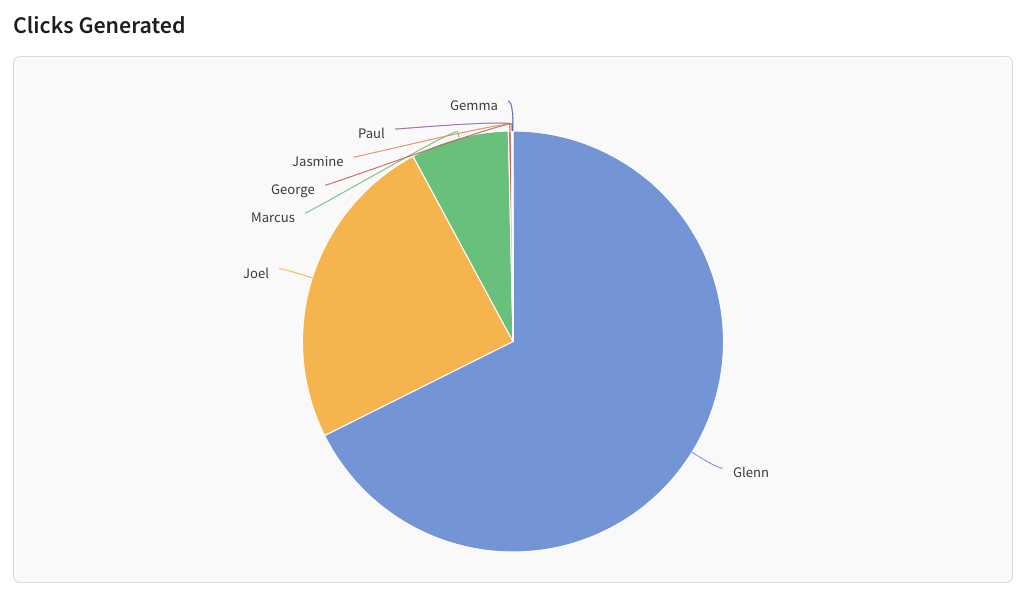
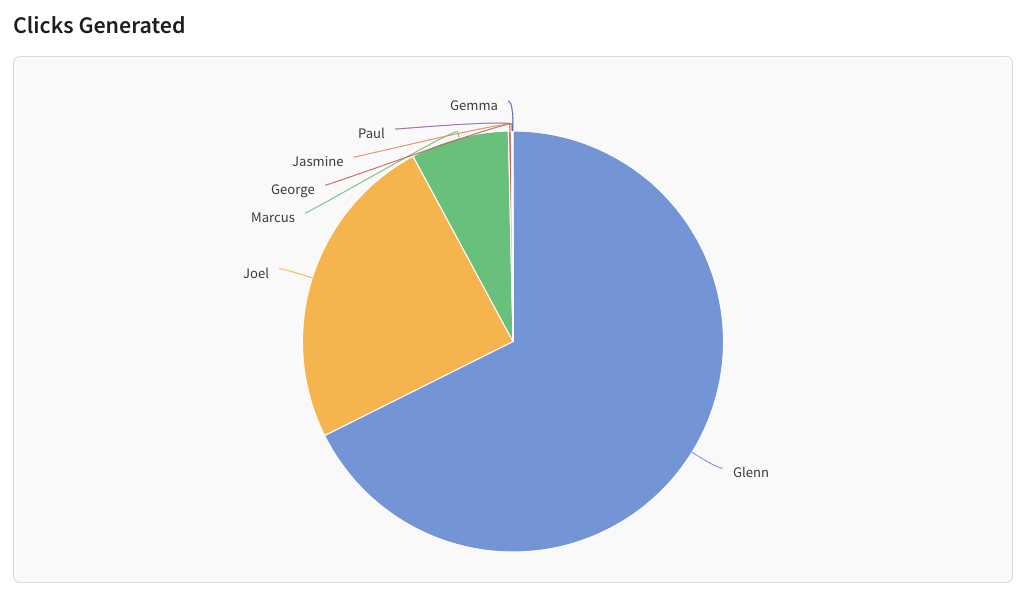
If you have a blog with multiple authors you'll want to know who is the one actually delivering with the goods? By adding your Author data to your URLs you can then easily slice your data by person in some interesting ways. This template shows you:
4. Chart it your way
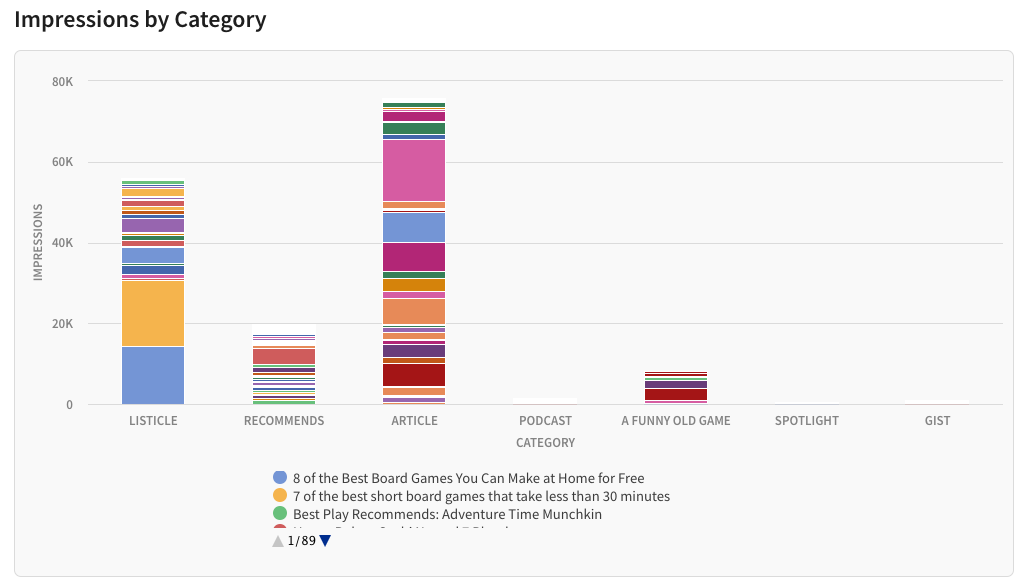
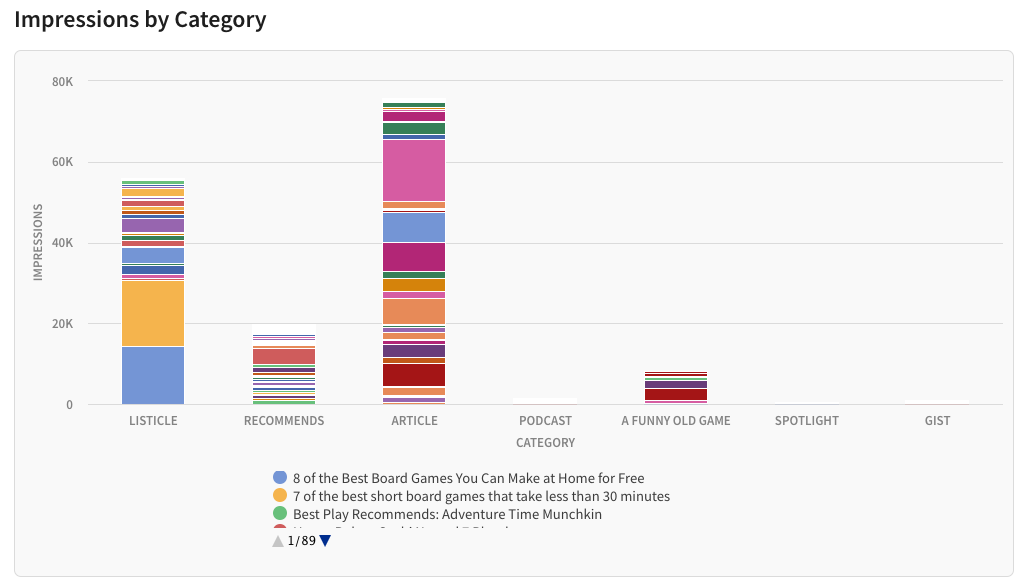
Everyone has a pet chart. The one they look at every day and matters most. So create your own section and chart the things that matter to you. That means each author can have their own view of what matters to them.
5. Which Category matters most
Perhaps you already have types of content or perhaps not. Start dividing your blog posts into the types of content you want to understand. That could be as simple as short form vs long form or a deeper categorization to sort your reviews, opinion pieces and listicles.
6. Weekly Reports
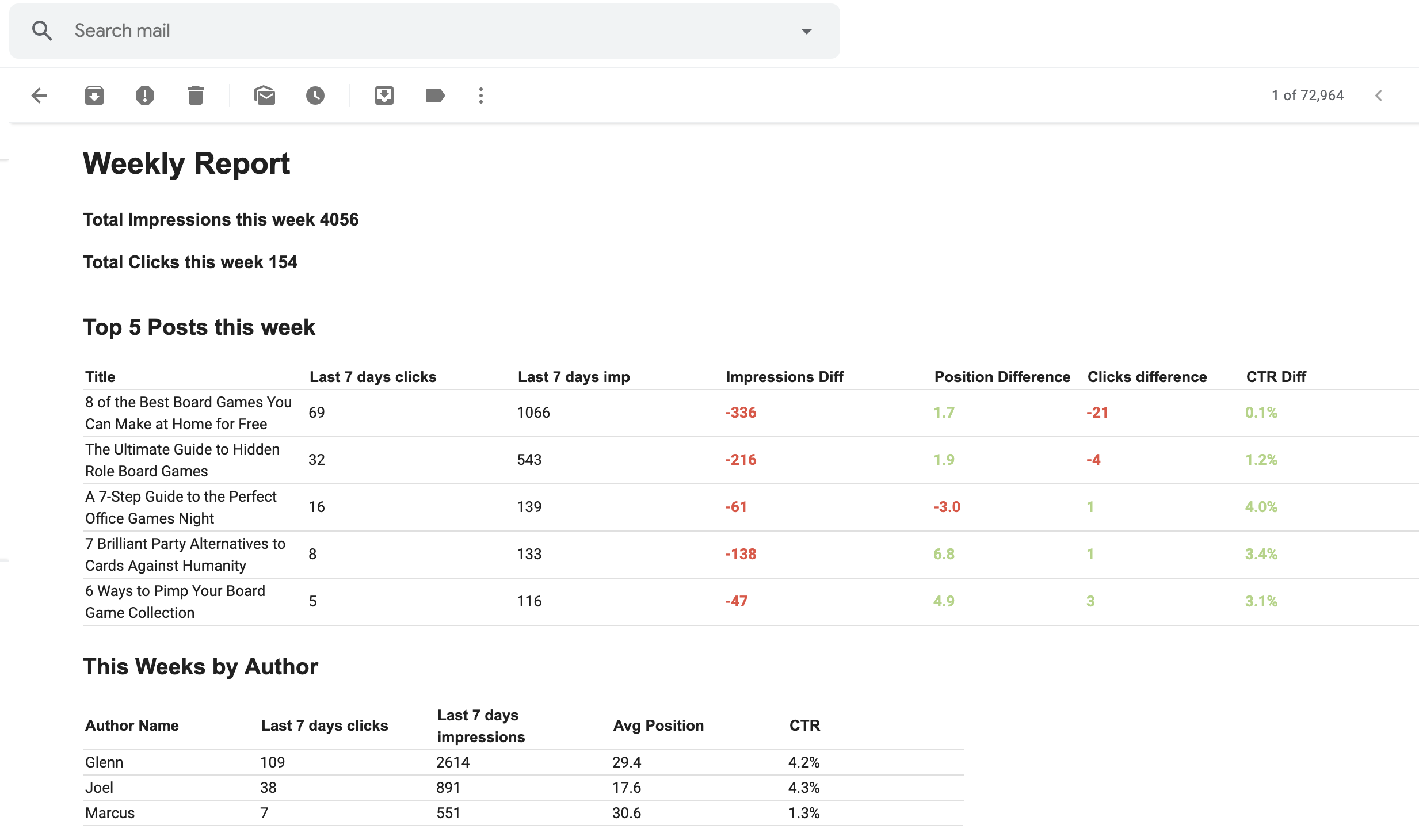
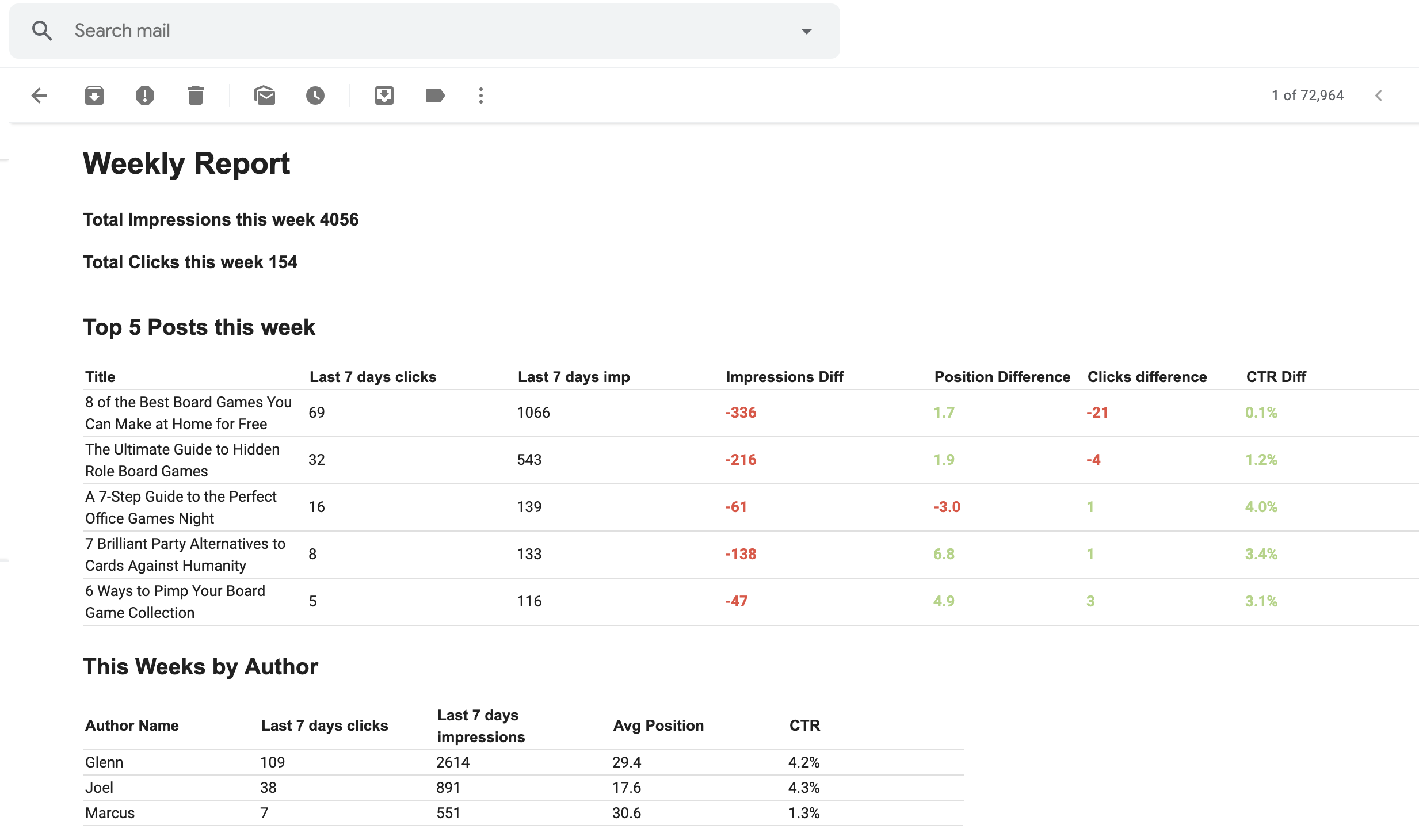
If a blog post is rising up the charts or tumbling down you'd want to know. Combining this Pack with the Gmail pack means you can get a weekly report send out to you and your team.
7. Target SEO Keywords
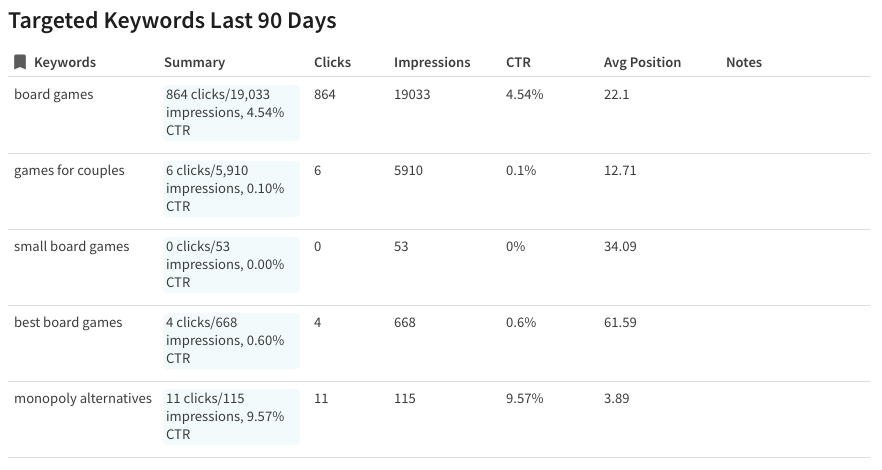
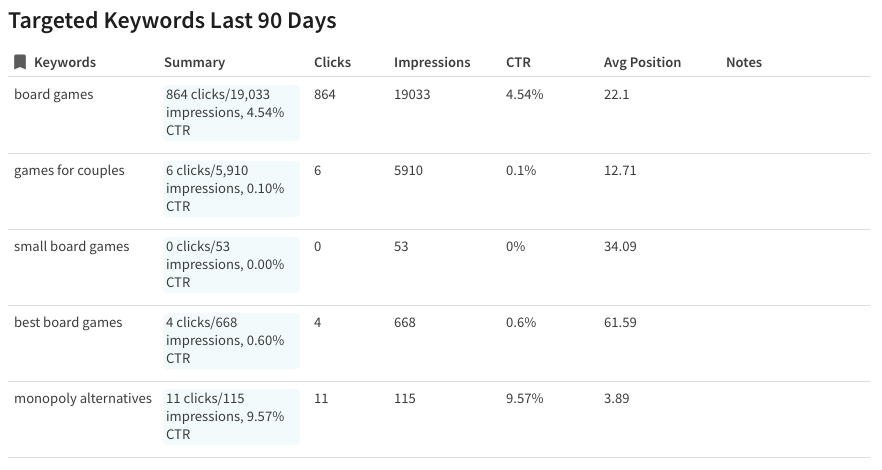
It's important to think about the keywords you want to target for your blog. You can easily add them to a table and see how you are ranking for them. It's a great way of tracking your goals and to see if you are claiming those top search results.
There are plenty of other powerful things you can do by combining your data in Coda, make this Template your own and let us know what you think in the community here.
Want to print your doc?
This is not the way.
This is not the way.

Try clicking the ⋯ next to your doc name or using a keyboard shortcut (
CtrlP
) instead.