
 Welcome
Welcome
Financial Essentials is the Pack that adds key financial formulas for loans and investments to your Coda docs


This document provides support for the DocPlus’ Financial Essentials Pack. This Pack provides a number of key financial formulas to use in your Coda docs. The main areas covered are 1) discounted cash flow analysis (NPV, IRR, XIRR); 2) loan and annuity calculations (Payment, PresentValue, FutureValue, Rate, and Periods), 3) amortization functions (CumulativeInterest, CumulativePrincipal, InterestPayment, PrincipalPayment, PrincipalBalance, and TotalInterest); and 4) date functions (DaysBetweenDates, InDateRange, ToFiscal, and InFiscal).
Adding Financial Essentials to your docs
To use this Pack, make sure to add it to the docs you want to use it in either by:
typing /financial anywhere on a page, selecting Financial Essentials, and clicking the Add to doc button
or by clicking:
Insert > Packs > [search for Financial Essentials] > Financial Essentials > Add to doc (button)
Using Financial Essentials formulas
Once the Pack is installed, the Financial Essentials formulas will be available just like any other Coda formula as an auto-complete when you start to type the formula name. A little Financial Essentials icon will appear before the formula name so you can tell the formula is from this Pack. Here is what the Payment() formula will look like in the Coda formula language:
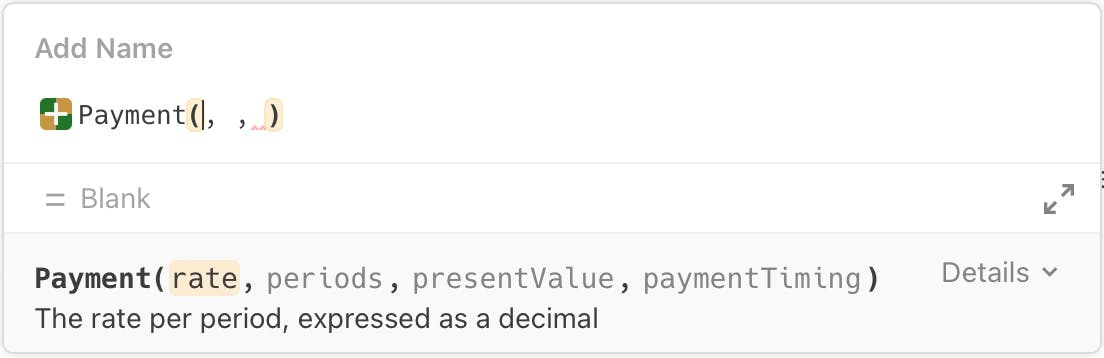
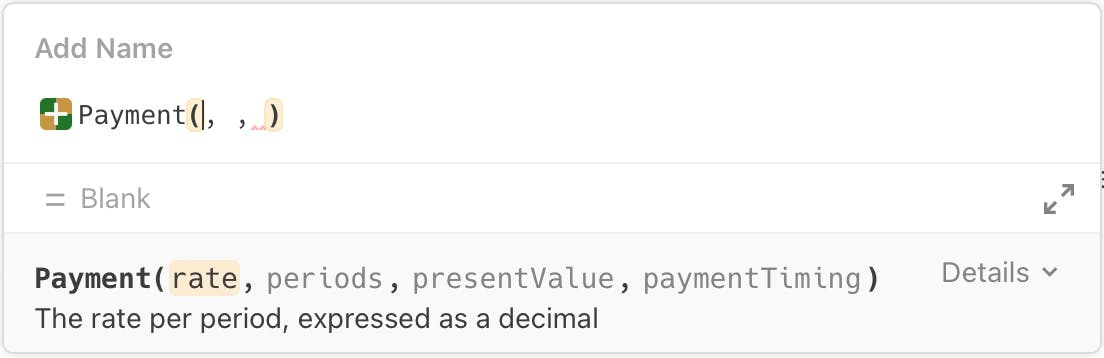
As with native Coda formulas, a description of each parameter will appear as you work your way through the formula, and clicking on “Details” shows you the descriptions of all of the parameters at once.
Trying some examples
It may become more clear how some of the Financial Essentials formulas work by seeing and playing around with some examples. This doc includes several examples under the heading in the left side bar. Any of these pages can be added to one of your docs or to a new doc by hovering over the name of the page, clicking on the kabob menu (three dots), and clicking on Copy to doc. If the target doc does not already have the Financial Essentials Pack installed, follow the directions under Adding Financial Essentials to your docs.
Want to print your doc?
This is not the way.
This is not the way.

Try clicking the ⋯ next to your doc name or using a keyboard shortcut (
CtrlP
) instead.