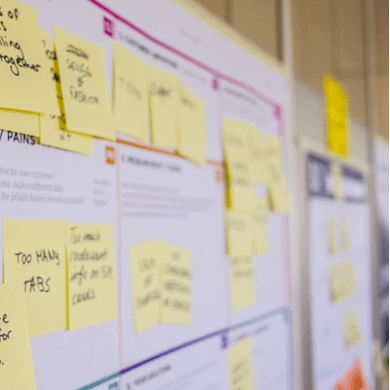Skip to content

 Coda + Miro
Coda + Miro
Collaborate and visualize in a single workspace.
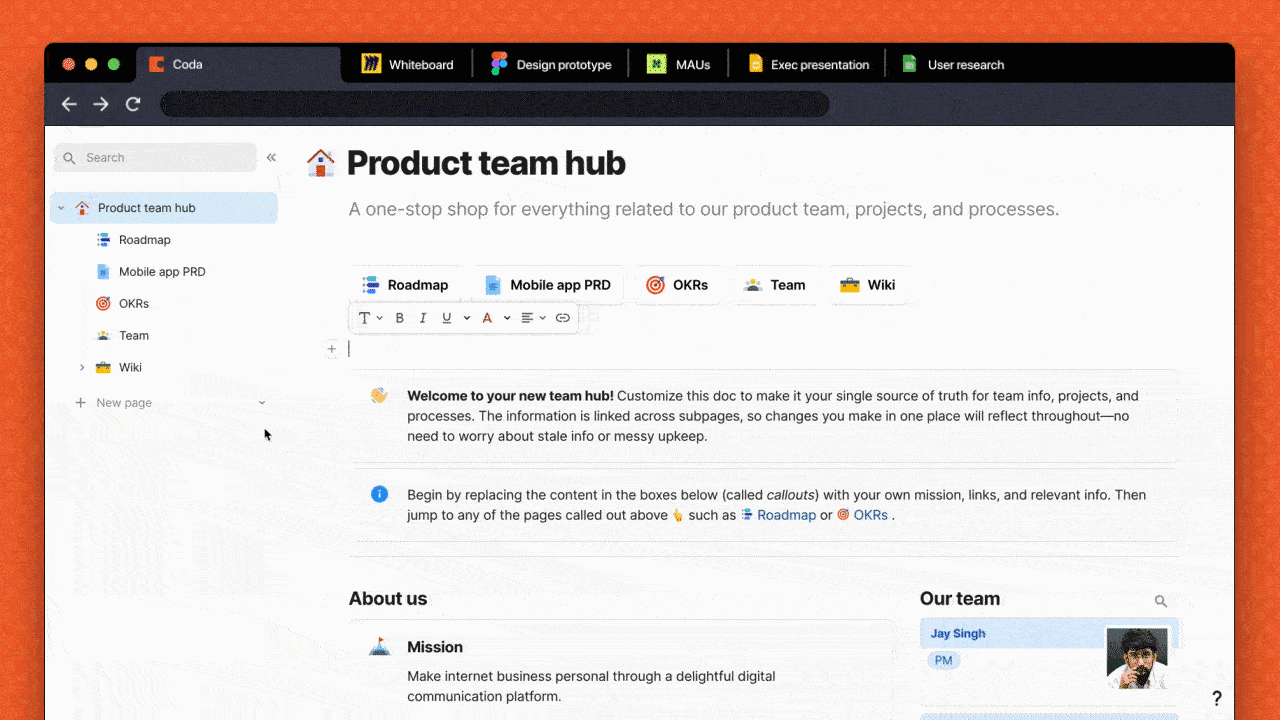
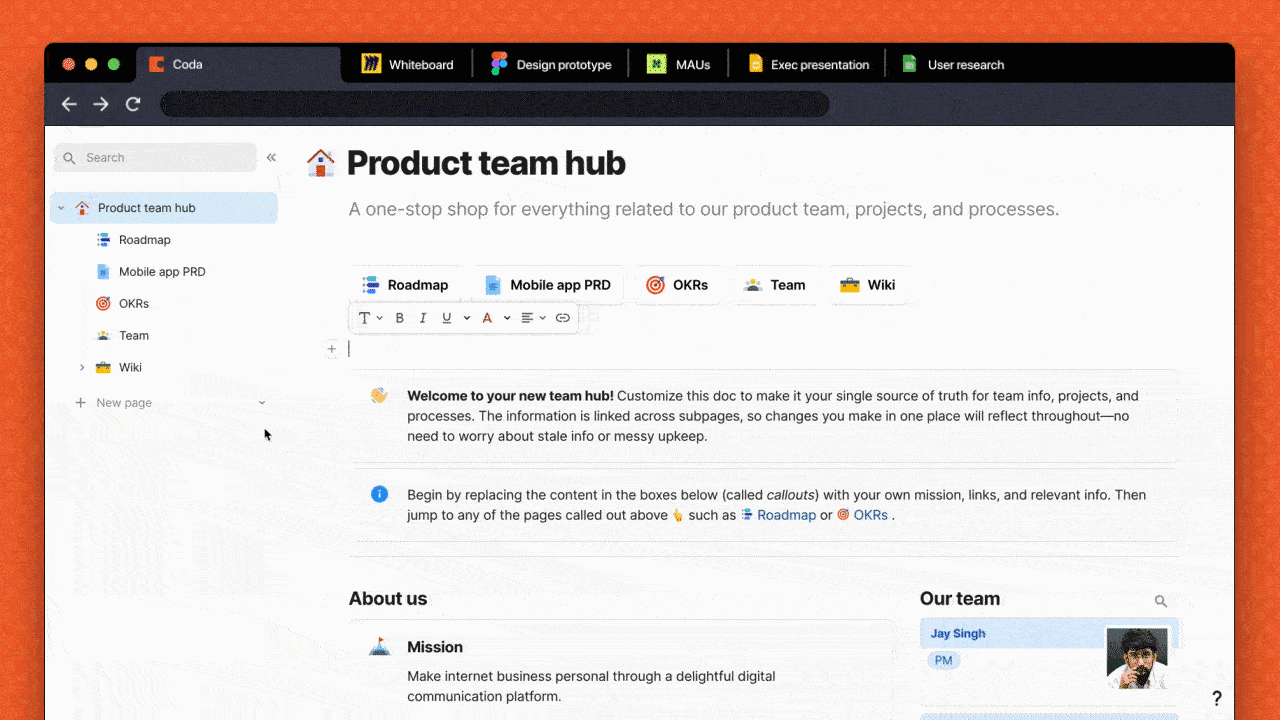
Coda is the all-in-one digital workspace that blends the flexibility of docs, the structure of spreadsheets, the power of applications, and the intelligence of AI—all designed for the enterprise.
, an AI-powered visual workspace, brings teams together to collaborate and make faster decisions through its interactive and intelligent canvas.With real-time , any updates or edits are reflected on both platforms so everything is automatically up-to-date. You can turn any page in Coda into a live, , or embed Miro content directly into your canvas to provide visual references alongside your documentation.
Why you should connect Coda and Miro.
With Coda + Miro, teams can:
How to connect Coda and Miro.
You can embed Miro in Coda in three ways:
And the best part? Miro embeds are available for free in Coda.
Ready to get started?
Check out these easy-to-use templates you can copy directly into your account:
A few of the 50,000+ teams that 🏃♀️ on Coda.


Want to print your doc?
This is not the way.
This is not the way.

Try clicking the ⋯ next to your doc name or using a keyboard shortcut (
CtrlP
) instead.