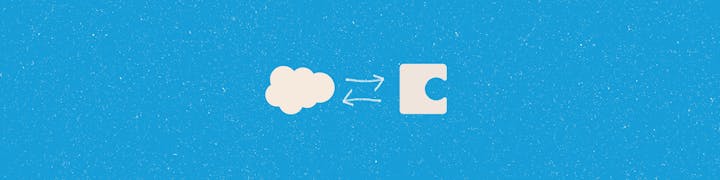
 Salesforce Pack Documentation
Salesforce Pack Documentation
Sync in your own custom objects and fields for a fully customized reference
Connect account, opportunity, case, and any custom objects and fields from Salesforce for your Coda feature requests, account plans, sales forecasting docs, and more
Do you love this doc so much that you want your very own version?
You’re in luck, click the button below and your wish will be granted.
♥️ ♥️
Copy this doc
Objects, Fields, and Records
Salesforce is a large and complex database, but it’s still a database. That means there are things in common with how we use data in Coda and we can draw analogies to what you’re familiar with already.
In Salesforce, an “Object” is analogous to a Coda table. You can think of Salesforce as having an Account table, a Lead table, a Contact table, and so on.
Each of these tables has certain “Fields” that are assigned to it. Fields can be thought of as columns in those tables. These are the descriptive aspects of the object.
Finally, a Salesforce “Record” is like a row in Coda. A Contact Record would contain the contact’s name, email, company, and any other columns/fields that are a part of the contact object.
Object
→
Table
Field
→
Column
Record
→
Row
There are no rows in this table
If you want to retrieve a Record from Salesforce, you need to know the Object of that record. Just like looking up to something in a Coda doc and needing to state what table you want to filter. Some Objects are standard for every Salesforce install. For a few of those objects, we have lookup formulas that connect directly.
Formulas
If you have the record’s URL or Salesforce Id, you can use the direct formulas for those ObjectTypes.
If you want to search records, or look them up by any field other than the URL or Salesforce Id, including retrieving multiple records, you’ll need to use the Lookup version of that formula so you can set your filter criteria.
Just like you can add an unlimited number of tables to a doc, Salesforce is incredibly flexible and allows for any number of custom Objects to be added to a Salesforce org. You can see all of your available Objects for your install in the Object Manager home.
→ Setup → Object Manager
https://my_salesforce_install.com/setup/ObjectManager/home
Or, you can make use of the pack’s Objects sync table that will pull them into this doc. We already have it set up on the page and it will have your data if you copied this doc and authorized your Salesforce account.
Since we have no way of predicting what custom Objects may be added in a Salesforce org, or even how many, we can’t create formulas for all of them. But we can be smart about it and create a formula that takes an Object parameter (listed as ObjectType) that you can use for these cases.
Want to print your doc?
This is not the way.
This is not the way.

Try clicking the ⋯ next to your doc name or using a keyboard shortcut (
CtrlP
) instead.