Skip to content
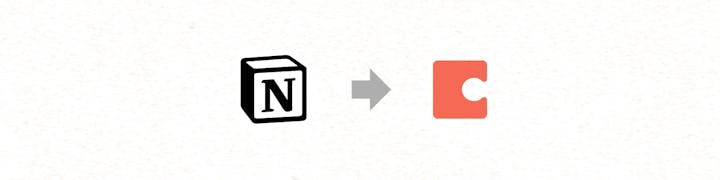
Hi there!
If you’ve followed along on the podcast or , you probably know I’m a pretty big fan of Coda. I had the opportunity to test out their Notion Importer in Beta, and I’m excited to share some tips for getting the most out of Codaーespecially if you’re transitioning your Notion Templates and pages to Coda!
Coda uses a page-based information hierarchy system that should feel familiar to Notion users, with tools that support everything from basic note-taking to team project trackers and knowledge hubs.
Where Coda goes a step further, however, is in offering the connectivity Notion hasn’t offered their users yet: API and third-party integrations. Once your data lives in Coda, you can connect it to Packs for popular apps like Slack, Google Calendar, GitHub, Jira, Figma, and many others. If you don’t see the app you want to connect to at you can use Zapier, Google Apps Script, or the Coda API to make your own custom connections.
You can quickly start with a blank doc by typing in your browser (🎉 this is so magical), or you can look for inspiration, templates, and other great examples of how all the Coda building blocks come together in Coda’s Doc Gallery at (or if you need something easier to remember).
Finally, if you think Coda is missing a key feature, I wouldn’t expect it to take long before that feature shows up in Coda. The team ships at an incredible paceーby my count, they’ve had over 75 feature launches in 2020 alone. You can see the latest updates at or subscribe to get notified when a new feature roles out.
With that ー let’s get you ported over to Coda!
Quick Navigation
If you’re looking for instructions to import your Notion data into Coda . . .
If you want some tips & tricks for using Coda’s features . . .
If you want to see what your Notion workspace could look like in Coda...
There are no rows in this table
Want to print your doc?
This is not the way.
This is not the way.

Try clicking the ⋯ next to your doc name or using a keyboard shortcut (
CtrlP
) instead.