Pages

 Get Peloton Workout Stats in Real-time Using Peloton's API
Get Peloton Workout Stats in Real-time Using Peloton's API
A tutorial on how you can sync and analyze your Peloton workout stats into Coda with custom dashboards using the unofficial Peloton API.
Mar 15th, 2023 Update
-Fixed formulas for calculating correct monthly stats in the and pages (Thanks Ben!)
Feb 7th, 2023 Update
-Fixed bug with certain cycling and walking workouts not loading correctly.
Sep 30th, 2022 Update
-Fixed bug where some workouts return 500 error.
May 23rd, 2022 Update
-You can add which type of workouts you want to sync in by changing the "workout type" in the sync table settings. This limits the number of workouts to the type you care about.
-The types should be separated by commas. Options are cycling, strength, yoga, stretching, running, walking, cardio, meditation, bike_bootcamp, outdoor, and bootcamp (tread).
May 14th, 2022 Update
-Added average output/minute to the page showing your output/min for all the cycling classes you've taken with a given instructor
-The automatically defaults to all your friends selected when you copy the template
-Fixed the chart to show avg. Cadence, Resistance, and Speed correctly
🎉 Kudos to Makon for reporting these issues!
May 13th, 2022 Update
-Fixed a bug with walking and running workouts which would break the Pack
-For walking and running workouts, the pace for your walk/run shows up in the Avg Cadence column
-Elevation will show up in the Total Output column
🎉 Kudos to Dena for reporting this bug!
May 11th, 2022 Update
-View 10 most recent non-cycling workouts, total minutes by month, and avg. start time
🎉 Kudos to Mat for the suggestion!
May 8th, 2022 Update
-To authenticate the Peloton Pack, enter your Peloton credentials
and copy/paste your User ID and Cookie into the Peloton Pack-The new sync tables in , , , and can be refreshed manually, daily, or hourly (go to Insert→Packs→Peloton→Settings)
March 2nd, 2021 Update
February 28th, 2021 Update
-Added a monthly view of your cycling workouts to the dashboard (see )
Tutorial on how to use the Pack:
Now that gyms are closed, I’m using Peloton more and I love how Peloton tracks everything. But I always found it difficult to browse through previous workouts with the user interface on the tablet on the Peloton bike. What if I wanted to see summary stats just for 20-minute classes? What are my personal best for a given time? I know they exist on the app somewhere, but I just want one place to visualize and analyze the data that matters to me.
I looked into how to get my Peloton data to do some custom sorting, filtering, and analysis. After a few weeks, I realized I could get automated updates to a Coda doc with all my Peloton stats. Read below to see how I was able to get these near-real-time stats synced to Coda with its Peloton analytics tool.
❗This doc contains the actual template you can use for yourself to track your Peloton stats. Go to to see the cycling dashboard I’ve always wanted for myself. Click to make a copy of this template and use the to start syncing your Peloton data (step-by-step instructions
Copy this doc
). Video tutorial below:
See your workout stats on Peloton’s website
You’ve probably used the Peloton website before to . Similar to the bike tablet, however, you have to click into each workout to see the stats for that individual workout:
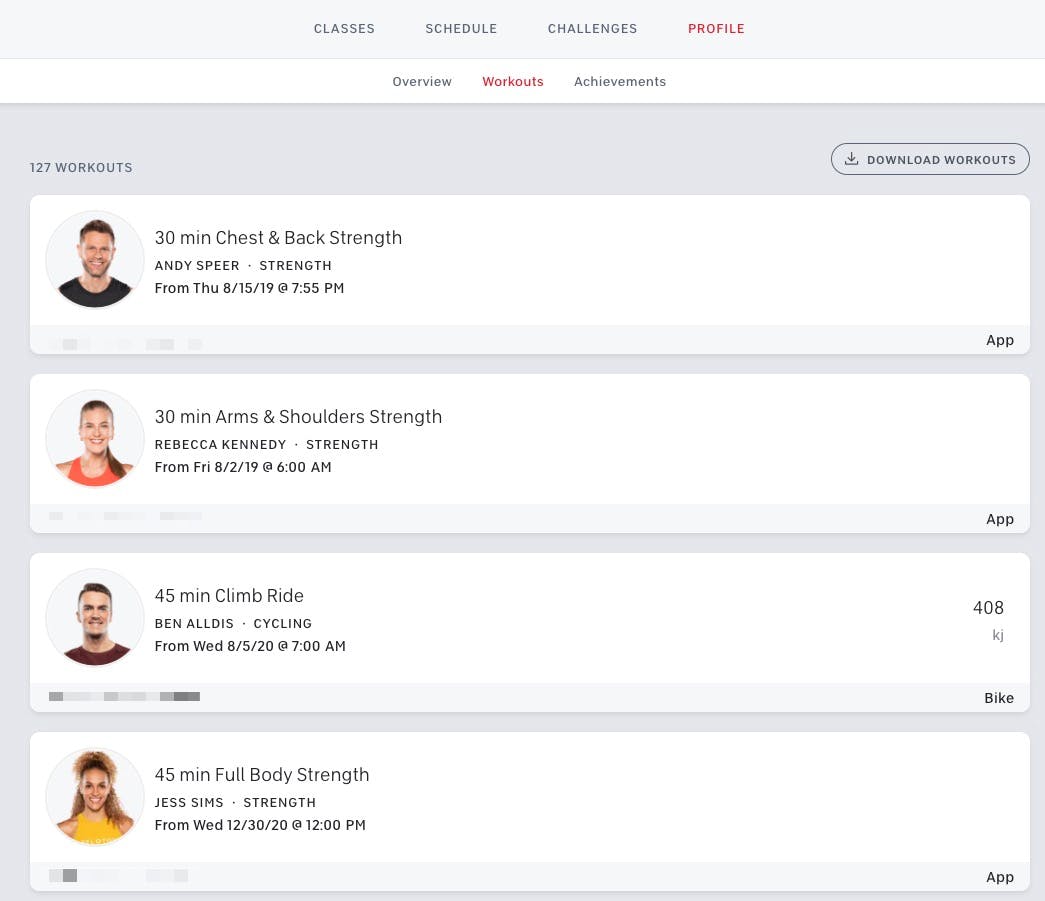
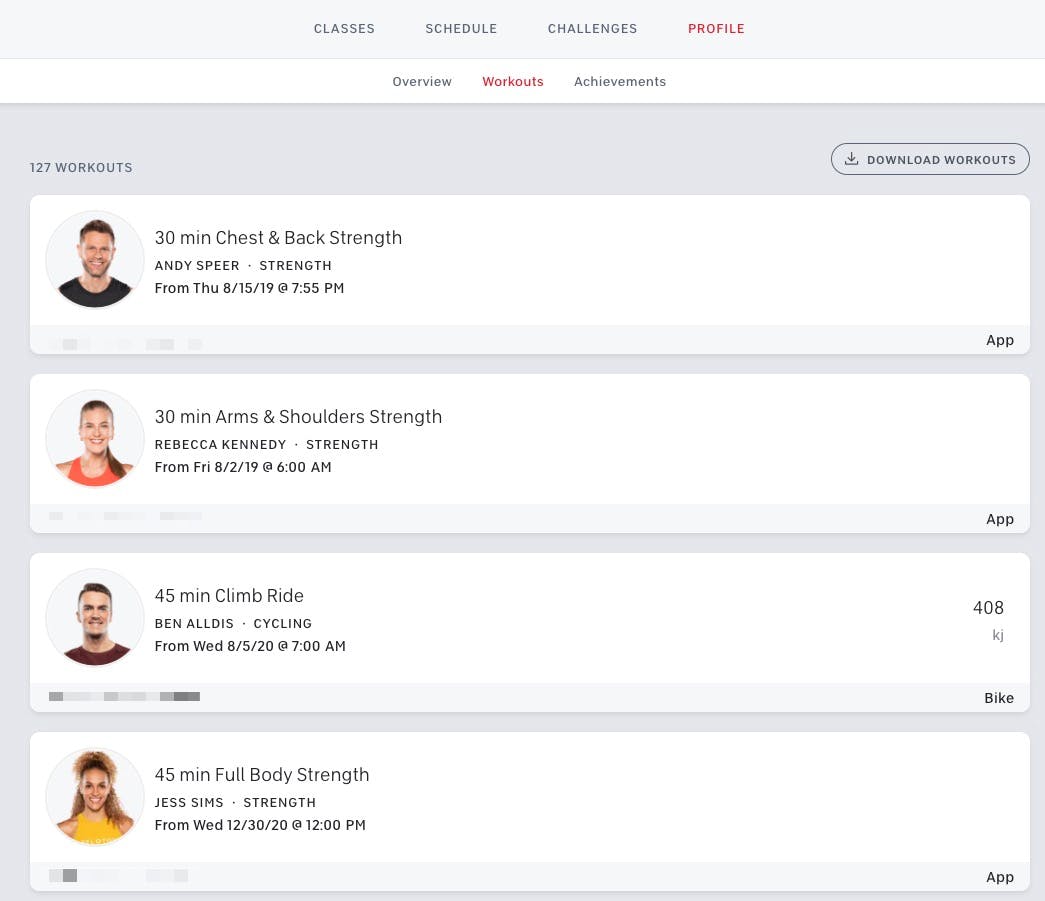
If you click on the “Overview” and “Achievements” tabs, you’ll see some additional information about your workouts that might be useful. I just really wanted to see the stats associated with my bike rides, and those stats are “trapped” in each individual workout. You can’t see your output, calories, etc. over time.
Download a CSV of your workout stats
In the top right of the screenshot above, however, is a “Download Workouts” button. This lets you get a CSV download of all your workout data which is pretty sweet! This has most of the info I care about:
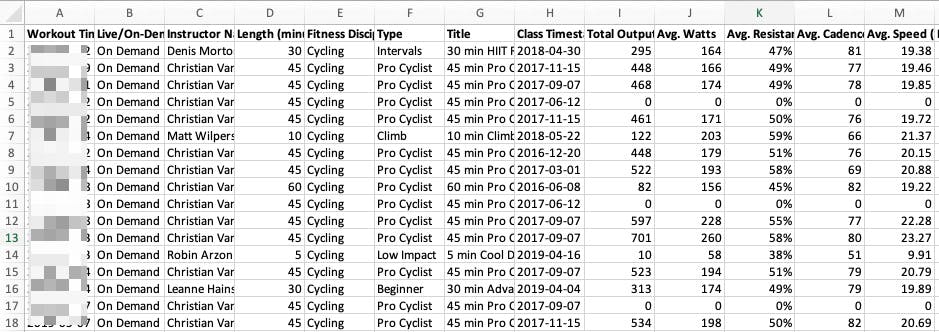
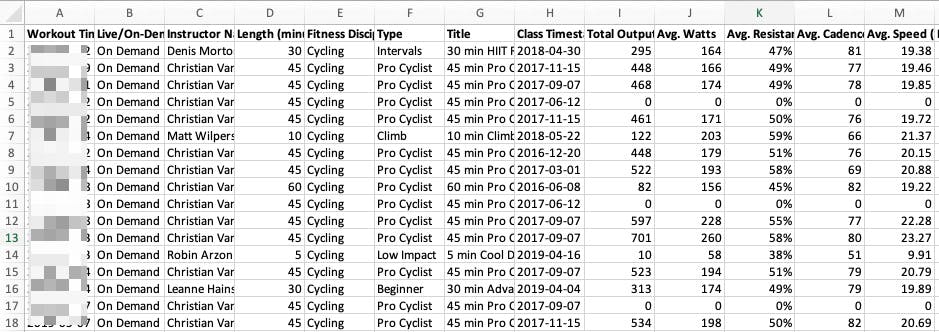
Some of the columns include Length, Type, Total Output, and Avg. Watts. This means you can start answering questions like:
For many of you, this CSV should be enough for you to analyze your bike and non-bike workouts. You can throw this data into a spreadsheet (or a Coda doc 🙂), build some charts, and be on your merry way. Any time you want to get your most updated stats, just download the CSV and plug it into your spreadsheet or Coda doc.
For me, I was looking for a Peloton analytics tool that would allow me to see additional stats and automate the process of updating my stats. I didn’t want to download the CSV and copy and paste into Coda every time I finished a workout.
Specifically, some questions I wanted to answer were:
Playing with the unofficial Peloton API
Turns out a few people have dabbled with the unofficial Peloton API. from Pat Litke is probably the most well-documented project. This library is great if you want to build a custom application on top of the Peloton API, but I wanted to find a way to simply get the data out from my Peloton account and into Coda.
There are quite a variety of endpoints off of . You can get data about your Peloton account, instructors, and most importantly, your workouts. Here is a sample of data you can get about your account after authenticating with your username and password:
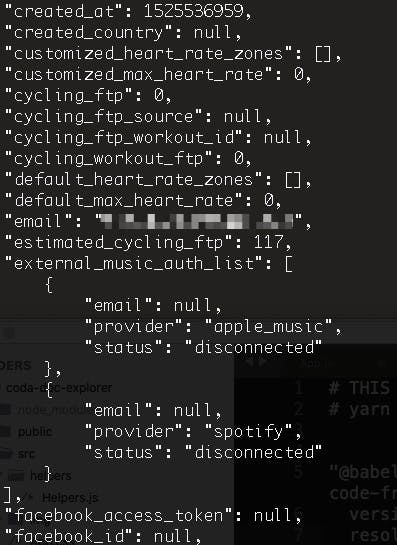
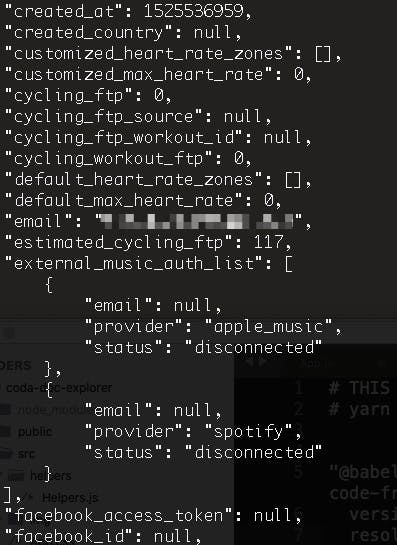
Some high-level data about your workouts:
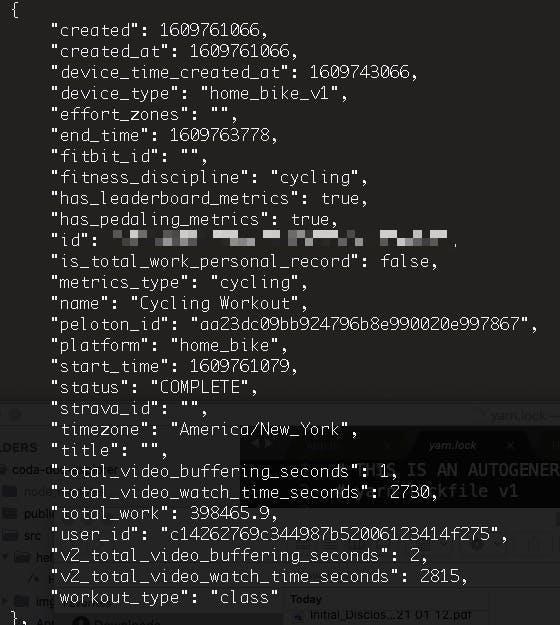
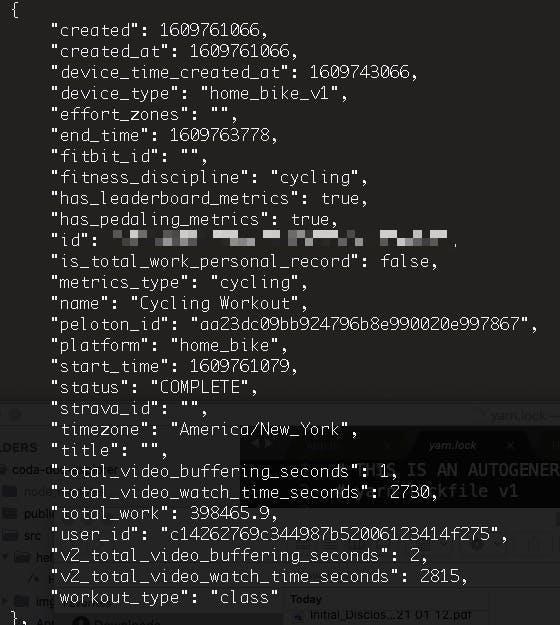
After some more searching, there’s an API explorer on showing all the endpoints you can ping on the Peloton API. One of the more interesting endpoints is api/workout/{workoutId}/performance_graph where you can get second-by-second metrics like output, resistance, and more:
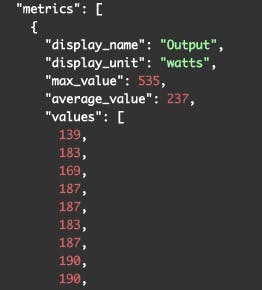
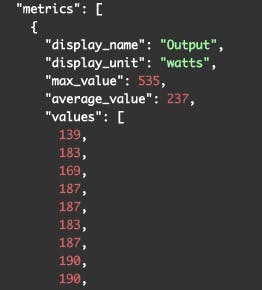
With this data, you can build your own workout chart like the one you see on the bike tablet or on the website:
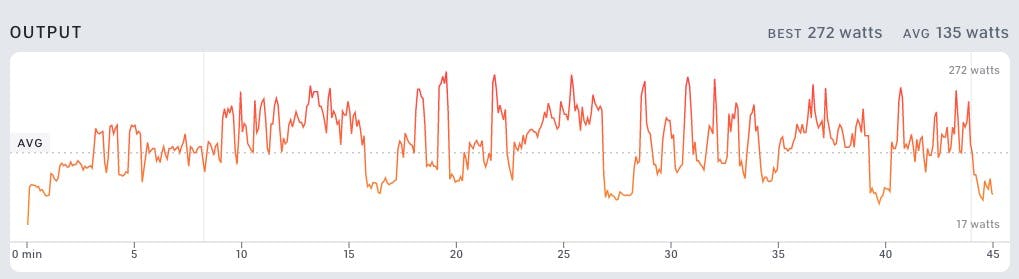
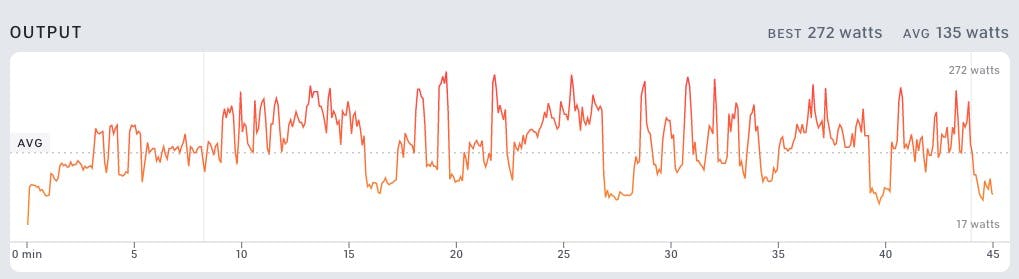
So I know the data is there, I just need to figure out which metrics I want and the charts and I want to see.
Picking the right workout metrics with Peloton API
At the very least, I wanted to get the metrics you get from the CSV output. So those columns are a given. The additional metrics and stats I wanted to get include:
There’s a whole plethora of metrics you can get from the Peloton API but these were the ones I wanted to see in addition to the properties from the CSV. You can see every metric I pull in the page.
Main cycling dashboard
The 10 last rides is data you can get from the tablet or from the website, but it’s all in one place. Additionally, this list gets re-sorted every time new workouts get synced over from Peloton in . You can also filter the list by length of workout so that you are doing an apples-to-apples comparison. This is a nice condensed list to see how my workouts have been trending recently:
Details
Workout Date / Time
Total Output (kj)
Distance (mi)
Calories (kcal)
Details
Workout Date / Time
Total Output (kj)
Distance (mi)
Calories (kcal)
3/15/20, 8:45 AM
442
14.7
599
3/15/20, 8:44 AM
3
0.1
4
2/7/19, 11:18 AM
765
18.2
1,037
5/5/18, 12:18 PM
443
14.7
601
No results from filter
413.25
Average
11.9
Average
560.25
Average
Below that 10 latest workouts table, I have a Personal Records table that just shows the best workouts I’ve had by workout length. Again, this is all data you can get from the CSV download, but the main difference is that this data gets updated automatically every hour, day, week, or whatever interval works for you.
Workout Length (min)
Workout Name
Instructor
Workout Date
Total Output (kj)
Workout Length (min)
Workout Name
Instructor
Workout Date
Total Output (kj)
5
10
20
30
30 min Pro Cyclist Ride
Christian Vande Velde
9/18/18
359
45
45 min Pro Cyclist Ride
Christian Vande Velde
2/7/19
765
60
There are no rows in this table
Finally, the charts below these tables show metrics over time so I can get a sense of how my performance have improved or declined over time.
Key views of Peloton workout stats
In sub-pages of the page, I sliced and diced my ride data based on different views I wanted to see my workouts. For instance, I’ve always wanted to see one view of my workouts grouped by workout length and then sorted by output (kj). Seeing the dates when I reached a really high output encourages me to work harder to get back to that level of performance. You can see this view in .
Another view I’ve always wanted to see is how my stats look grouped by instructor. Maybe certain instructors are more encouraging and therefore lead me to performing better. That’s what the page allows me to see. Looks like I’ve taken quite a few classes with Matt Welpers 💪.
Finally two other views I thought would be interesting for cycling workouts are:
Two additional pages I set up to quickly sort and filter through Peloton data are:
“Real-time” data sync from Peloton API to Coda
What good are these charts and tables if they don’t stay updated? Since we know the Peloton API exists, I wanted to find an automated process for keeping the workout data in my Coda doc up to date with my workouts on Peloton.
Peloton API caveats
Caveat #1: As I mentioned earlier, the Peloton API is unofficial and undocumented. This means Peloton (the company) has not “blessed” the use of their Peloton API for the public, so the API could change at any time. This would essentially break the scripts I’ve written to sync data over from Peloton to Coda.
Caveat #2: As with any API, you may use the API too aggressively and the fine folks at Peloton might rate-limit you. Don’t be the guy or gal who runs these scripts every minute thinking you need near real-time updates. In reality, a daily sync would probably be sufficient for most of you out there. Long story short, be nice and or else Peloton might block your use of their API 🚫.
Google Apps Script
If you’ve come across my other , you’ve probably noticed I’m a big fan of . It’s a low-code, scalable, and most importantly, free tool to connect your different tools together. Of course, Google makes it super easy to get data in and out of Google products, but you can set up workflows between non-Google tools as well.
The reason I think Google Apps Script is the right solution to sync your workout data from Peloton to Coda (as of the writing of this post) is because you can set up . These are basically the rules for how often you want the script to run. As I mentioned in the caveats above, I would highly recommend setting a daily interval as the highest frequency to run the Google Apps Script.
Authentication with Peloton
This was probably the most difficult part of the script to figure out. In order to get your Peloton stats, you have to provide your username and password so that Peloton knows that you are, well, you!
In Google Apps Script, there is a UrlFetchApp which lets you fetch any URL and convert the response to a JSON object. This part of the authentication code allows you to “login” to Peloton by submitting an options parameter which contains your Peloton login details:
var base_url = 'https://api.onepeloton.com'
var options = {
'method' : 'post',
'contentType': 'application/json',
'payload' : JSON.stringify({'username_or_email': PELOTON_USERNAME, 'password': PELOTON_PASSWORD}),
'muteHttpExceptions' : true
};
var login = UrlFetchApp.fetch(base_url + '/auth/login', options);
The problem: We need to make various other calls to the Peloton API and those calls won’t be authenticated. Peloton won’t just give you workout data for anyone just because you know their Peloton username. This is where the cookie for the login session comes into play:
var cookie = login.getAllHeaders()['Set-Cookie'];
The getAllHeaders() returns all the header information from the HTTP response (which contains the cookie we need). We just store the relevant attribute in the cookie variable.
Another problem: The cookie object returned from the headers looks like this:
[ "__cfduid=d88dc31d26154890903e4ed470ce2d2d31610584581; expires=Sat, 13-Feb-21 00:36:21 GMT; path=/; domain=.onepeloton.com; HttpOnly; SameSite=Lax", "peloton_session_id=57c891b1d8004745b7f19280a25af2cb; Domain=.onepeloton.com; HttpOnly; Max-Age=2592000; Path=/; SameSite=Lax; Secure; Version=1", "__cfruid=14a3728b6c055fbcd9384022acdfdf91f2ec912e-1610584582; path=/; domain=.onepeloton.com; HttpOnly; Secure; SameSite=None" ]
There are all these expiration and domain attributes we don’t need. We just need the cfduid, peloton_session_id, and cfruid as one long string, so this part of the authentication function creates that string for us:
for (var i = 0; i < cookie.length; i++) { cookie[i] = cookie[i].split(';')[0] }
var authenticated_options = {'headers': {'Cookie': cookie.join(';')}}
Now we have this variable authenticated_options we can use for all our subsequent calls with the API so that Peloton knows we are still “logged in” to our Peloton account.
Getting existing Peloton workouts from Coda
The first time you run the script, all your workouts will get synced over to the table. To prevent unnecessary calls to the Peloton API, the script first pulls all the workout IDs from the table and compares them with the workout IDs returned from the API. We only look at the new workouts that need to be synced over to Coda since previous workout data won’t change.
Remember the api/workout/{workoutId}/performance_graph endpoint I mentioned earlier? Turns out that returns a ton of data, so we want to make sure we ping this endpoint only if we have to. This ensures we don’t pull performance graph data from Peloton we don’t need to and gives the Peloton API a break.
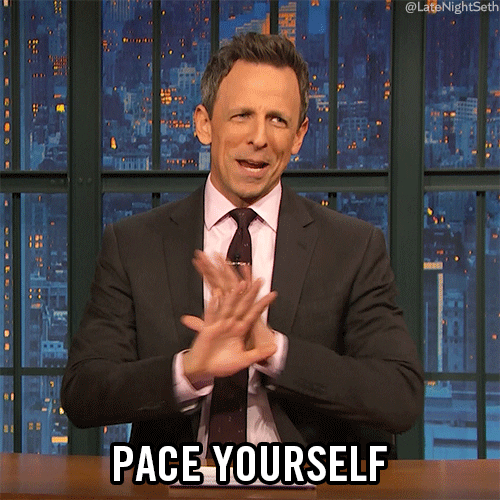
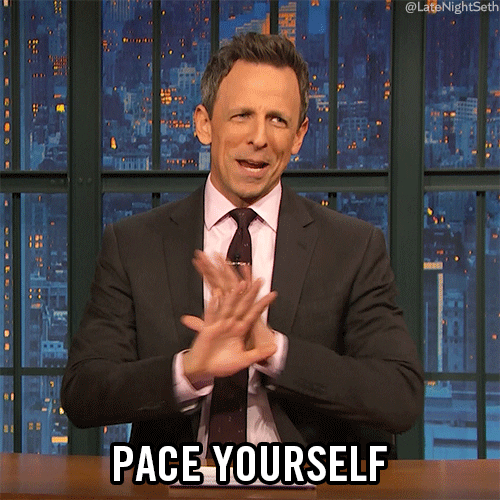
You can get workout data from the api/workout/{workoutId}/performance_graph endpoint and the api/workout/{workoutId} endpoint. You would think that the most detailed stats would be in the “performance graph,” but it turns out there is some data in api/workout/{workoutId} like leaderboard stats. So I created a workoutData object that contains “summary” and “performance" metrics.
Once we have all the relevant columns, we just format the data in a way that the needs and push that data to the table.
Python script
The Python script works pretty much the same way as the Google Apps SCript, without the added benefit of being able to schedule the script to run at some interval in an easy way. Authentication, however, was much easier to accomplish with the Python script.
By importing the requests , you get a user-friendly way to manage the logged-in session on Peloton. For instance, with these four lines of code, we can authenticate with Peloton so that for future calls to the API, we just need to use s.get() with various parameters:
s = requests.Session()
base_url = 'https://api.onepeloton.com'
payload = {'username_or_email': peloton_username, 'password': peloton_pw}
s.post(base_url + '/auth/login', json=payload)
There’s no messing around with 🍪, it just works.
How to deploy a serverless function on Google Cloud
You could run the script on your local machine or on some public cloud platform. The tradeoff for having a more difficult method for automating how often the script runs is the flexibility with where/how you run the script.
Serverless functions were all the rage the last few years so I thought I’d try it out and see if I could spin up an example on Google Cloud Platform. The goal: get a URL that we can ping to trigger the Python script to run.
Setting up Google Cloud
Just setting up Google Cloud to get one Cloud Function to run was a bit of a pain. In addition to setting up a billing account (requires a credit card) and tying a project to a billing account, you need to enable the and APIs (two services we need) to even start using Cloud Functions:
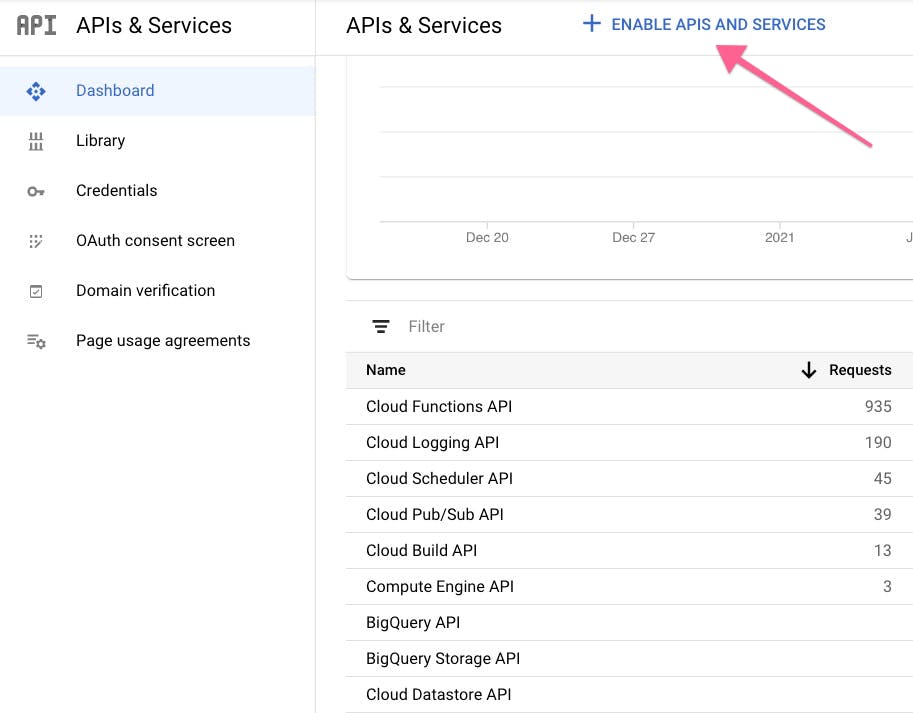
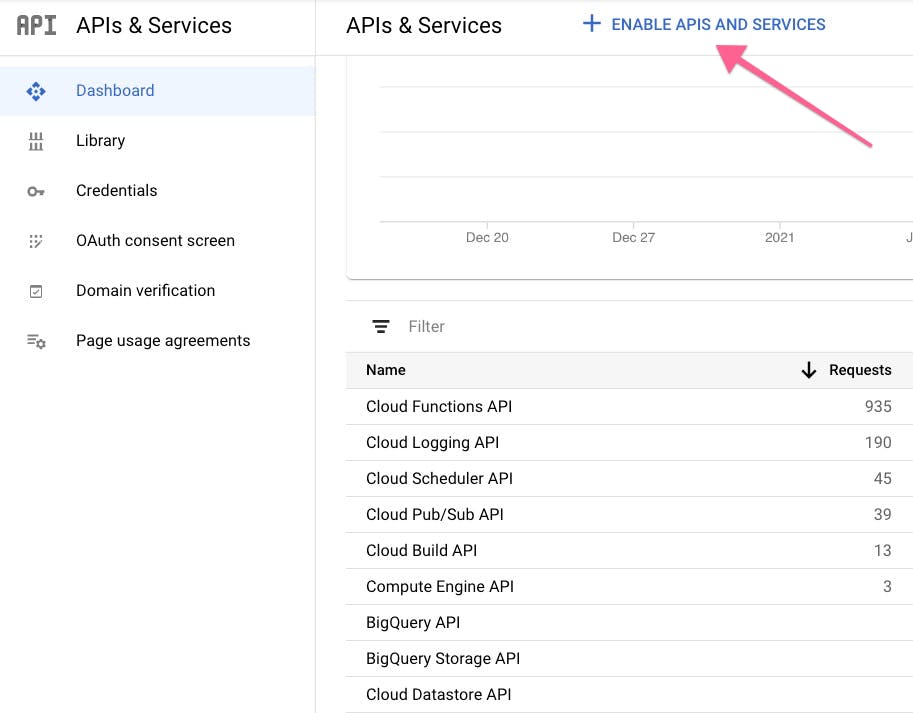
A helpful blog post I came across from a developer advocate at Google Cloud is this one. It’s a little harder to use since the blog post assumes you are using the gcloud command line tool. Nonetheless, Dustin creates a pattern for running the function that I wouldn’t have otherwise figured out (via Cloud Scheduler).
Setting up the Cloud Function
Once you start creating a Cloud Function, the key settings are to set the trigger type to “HTTP” and “Allow unauthenticated invocations.” I didn’t want to mess with IAM policies and all that stuff, so this should be fine for our needs:
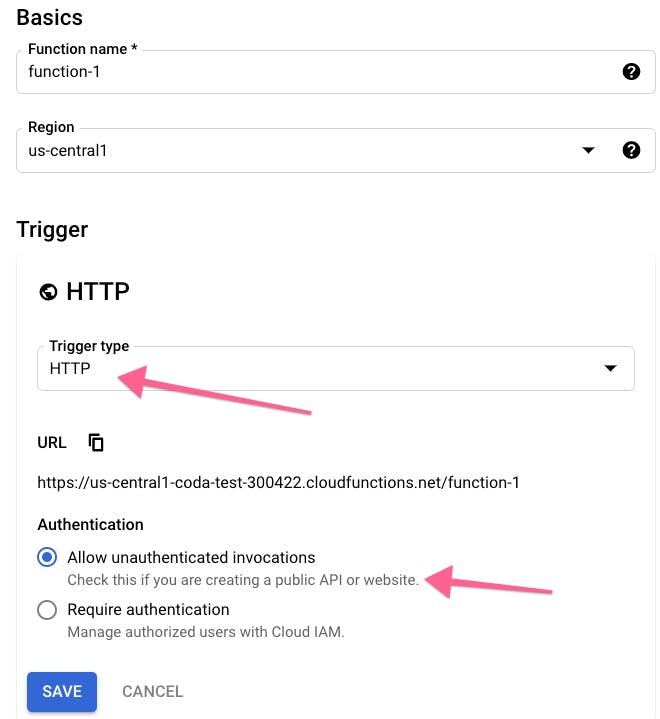
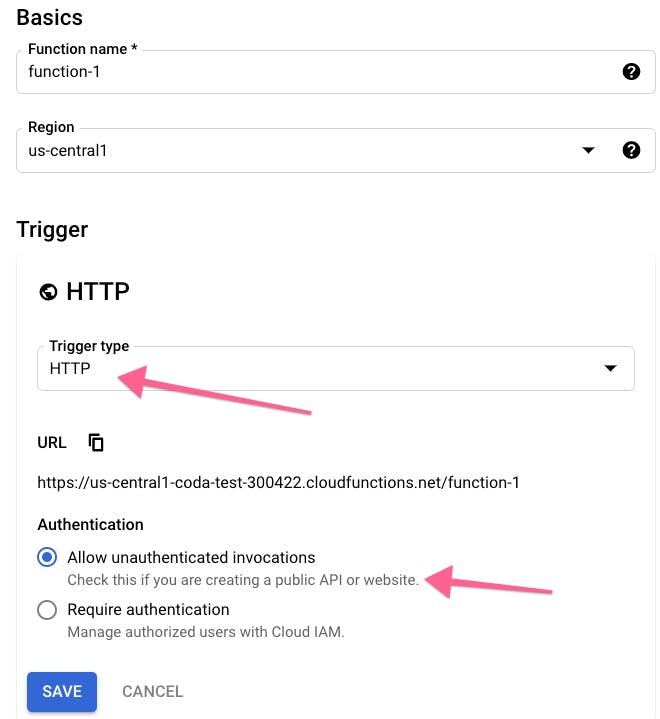
Once you’re in the source code editor, you just need to set the runtime to “Python 3.7” and rename the Entry point to something like runPelotonSync. Then you can copy over the to the code editor.
Broken link
In order for this script to work with Cloud Functions, however, you have to wrap the script inside a function like this. Almost all the code goes into the pelotonData(request) function:
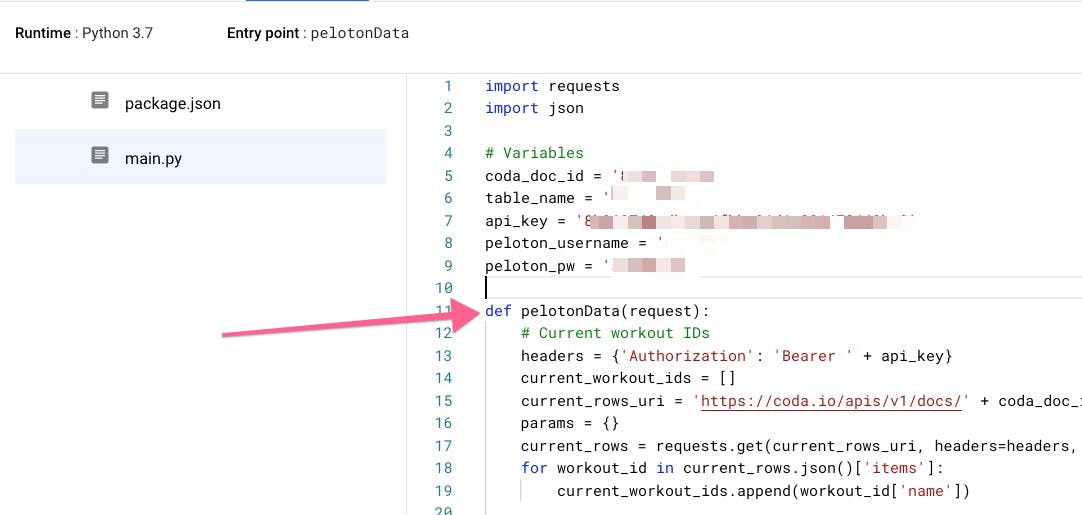
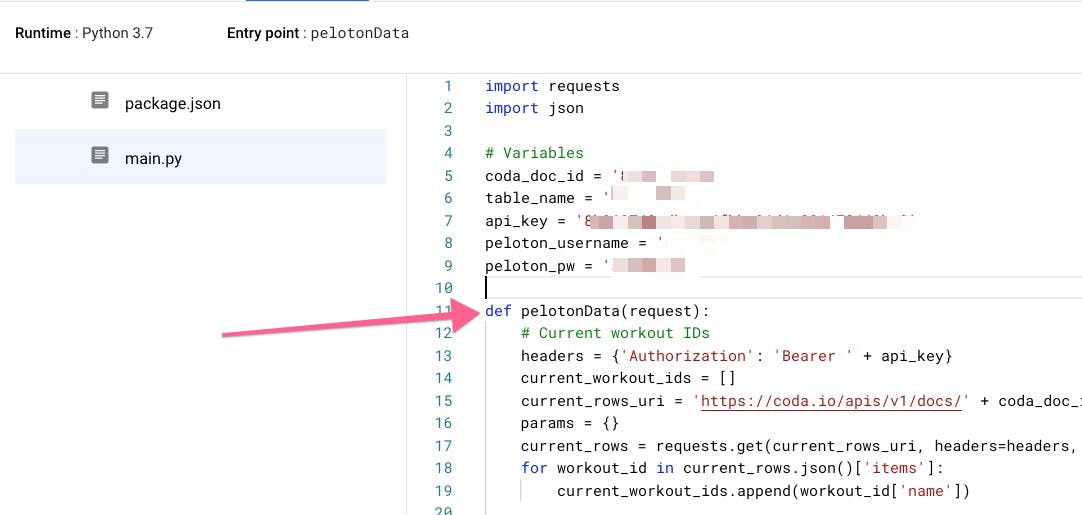
After that, hit Deploy and wait for Google Cloud to deploy your function. If everything works out correctly, you’ll get a unique “Trigger URL” on the “Trigger” tab of your Cloud Function:
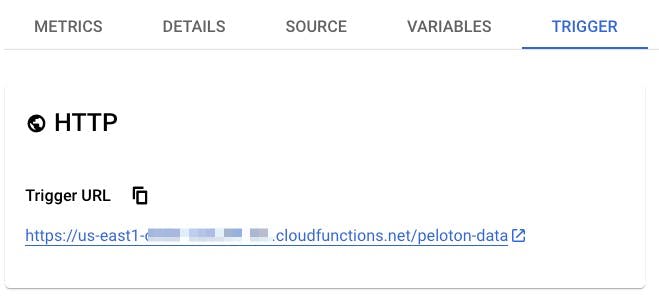
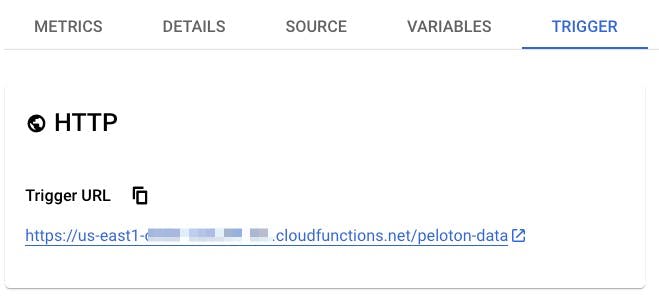
Get your Cloud Function to run every day
Unlike Google Apps Script where you can simply tell Google how often you want your script to run on a dropdown menu, we have to tell Google Cloud how often the python script should run via cron rules. We can set up the interval for calling the URL we got from our Cloud Function by using Google Cloud Scheduler.
The key field to fill out when you set up a new Cloud Scheduler job is the URL. This is the Trigger URL you got from your Cloud Function:
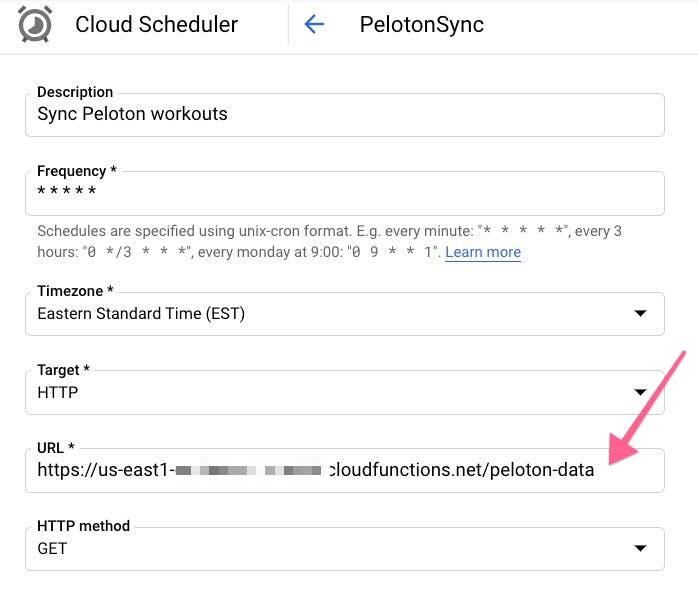
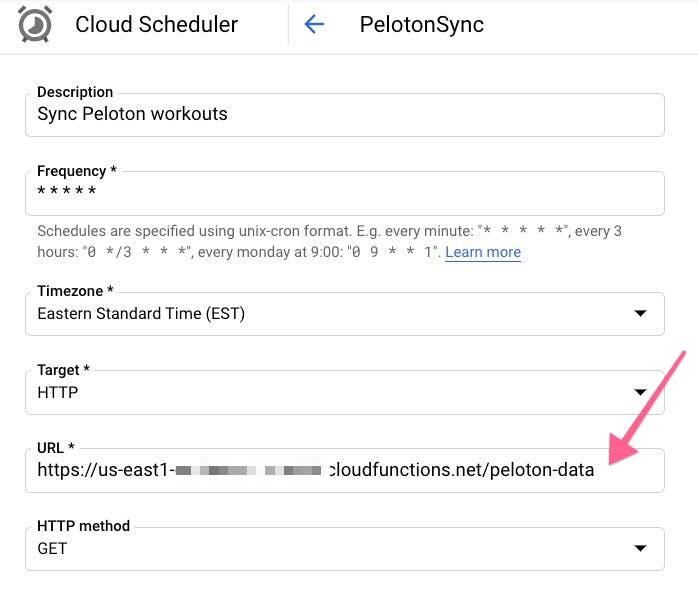
The Frequency is where you need to indicate the cron rules for how often you want Cloud Scheduler to ping the URL. In the above screenshot, this job would run every minute. A helpful site to figure out what characters you should put for the cron rule is . Once this is all set up, you can get detailed logging on your job and see manually run the job from the main Cloud Scheduler interface:


Final notes on the Peloton analytics tool
I’m still playing around with this Peloton analytics tool and template for visualizing my Peloton stats and with the data that gets returned from the Peloton API. If you have any suggestions or see mistakes with the scripts, feel free to submit a PR here:
Hope these stats encourage you to hit new PRs whether you’re cycling, running, or doing a strength exercise. If you’d like to try another template for tracking your running, I created this to do just that.
Train hard, train smart, and have fun! - Matt Welpers
Peloton analytics tool FAQs
How to track Peloton stats?
It is possible to track Peloton statistics on Peloton's website. You can find workout information under the "Overview" and "Achievements" tabs. For additional info about your workout stats, you need to look into your past workouts.
How do I extract data from Peloton?
To extract your workout data, access your Peloton profile. Once you sign in, the "Download workouts" button will appear in the top right corner of the screen. Clicking the download button exports a CSV file with information about your rides, workout trends, personal bests, and more.
Can I get Peloton stats on my Apple Watch?
Yes, you can pair your Apple Watch with Peleton and see your workout data on your wearable device. You can use this option to monitor your heart rate or track the calories you spend on your Peloton bike.
Want to print your doc?
This is not the way.
This is not the way.

Try clicking the ⋯ next to your doc name or using a keyboard shortcut (
CtrlP
) instead.